WaveView
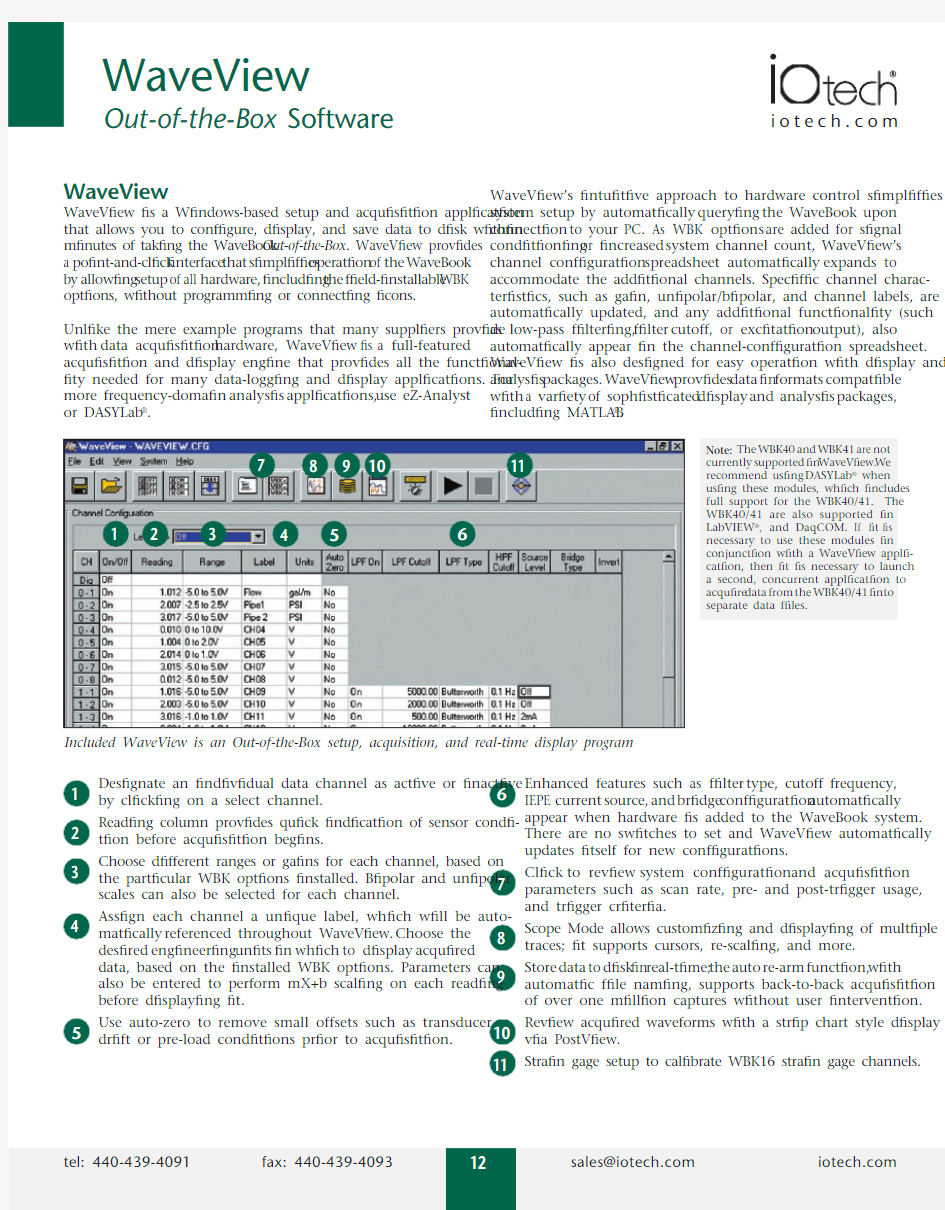

Enhanced features such as filter type, cutoff frequency,
IEPE current source, and bridge configuration automatically
appear when hardware is added to the WaveBook system.
There are no switches to set and WaveView automatically
updates itself for new configurations.
Click to
review system
configuration and acquisition
parameters such as scan rate, pre- and post-trigger usage,
and trigger criteria.
Scope Mode allows customizing and displaying of multiple
traces; it supports cursors, re-scaling, and more.
Store
data to disk in real-time; the auto re-arm function, with
automatic file naming, supports back-to-back acquisition
of over one million captures without user intervention.
Review acquired waveforms with a strip chart style display
via PostView.
Strain gage setup to calibrate WBK16 strain gage channels. WaveView
WaveView is a Windows-based setup and acquisition application
that allows you to configure, display, and save data to disk within
minutes of taking the WaveBook Out-of-the-Box. WaveView provides
a point-and-click interface that simplifies operation of the WaveBook
by allowing setup of all hardware, including the field-installable WBK
options, without programming or connecting icons.
Unlike the mere example programs that many suppliers provide
with data acquisition hardware, WaveView is a full-featured
acquisition and display engine that provides all the functional-
ity needed for many data-logging and display applications. For
more frequency-domain analysis applications, use eZ-Analyst
or DASYLab?.
WaveView’s intuitive approach to hardware control simplifies
system setup by automatically querying the WaveBook upon
connection to your PC. As WBK options are added for signal
conditioning or increased system channel count, WaveView’s
channel configuration spreadsheet automatically expands to
accommodate the additional channels. Specific channel charac-
teristics, such as gain, unipolar/bipolar, and channel labels, are
automatically updated, and any additional functionality (such
as low-pass filtering, filter cutoff, or excitation output), also
automatically appear in the channel-configuration spreadsheet.
WaveView is also designed for easy operation with display and
analysis packages. WaveView provides data in formats compatible
with a variety of sophisticated display and analysis packages,
including MATLAB?.
Included WaveView is an Out-of-the-Box setup, acquisition, and real-time display program
Designate an individual data channel as active or inactive
by clicking on a select channel.
Reading column provides quick indication of sensor condi-
tion before acquisition begins.
Choose different ranges or gains for each channel, based on
the particular WBK options installed. Bipolar and unipolar
scales can also be selected for each channel.
Assign each channel a unique label, which will be auto-
matically referenced throughout WaveView. Choose the
desired engineering units in which to display acquired
data, based on the installed WBK options. Parameters can
also be entered to perform mX+b scaling on each reading
before displaying it.
Use auto-zero to remove small offsets such as transducer
drift or pre-load conditions prior to acquisition.
6
5
Note: The WBK40 and WBK41 are not
currently supported in WaveView. We
recommend using DASYLab?when
using these modules, which includes
full support for the WBK40/41. The
WBK40/41 are also supported in
LabVIEW?, and DaqCOM. If it is
necessary to use these modules in
conjunction with a WaveView appli-
cation, then it is necessary to launch
a second, concurrent application to
acquire data from the WBK40/41 into
s eparate data files.
You can configure the WaveBook via WaveView’s scan and trigger configuration screen
Supports continuous or
single-shot capture
and
display modes.
Provides zoom-in and zoom-out window control of the
x-axis.
Displays user label and cursor data values.
Scroll through all data.
Provides auto-scale for quick maximization of the y-axis display.
Automatically scales axis in user-defined engineering units.Enables cursor for on-screen measurements.
Scan and Trigger Configuration. The WaveBooks’ powerful event-capture capability is made available through the simple, fill-in-the-blank style boxes in WaveView. In addition to single-channel, manual, and external TTL, advanced triggering for multichannel, digital pattern, and pulse trigger is also available. When using multichannel trigger all channels can be combined with boolean “AND” & “OR” operators to begin the acquisition at just the right time. In digital pattern mode, the WaveBook triggers on a user-defined bit pattern making it easy to associate analog data with digital sequences.
Unique to the WaveBook is the pulse trigger capability shown below. Typically available in systems many times its price, pulse
trigger allows capturing
that elusive event by
defining the level of the signal and pulse width criteria. Now “runt” pulses or glitches
buried in apparently good signals can be easily captured.
Scope Mode. Unlike a traditional scope with only two to four channels, WaveView’s Scope Mode allows any eight channels to be displayed. Furthermore, WaveView is not handicapped by the small memory limitations of DSOs. In fact, WaveView dynamically and transparently allocates a PC’s RAM prior to beginning an acquisition. A simple point-and-click is all that’s necessary to initiate multi-Msample acquisitions. In addition, because the data is already in the PC’s RAM, a second point-and-click on the disk icon automatically saves this data to disk for import into PostView, a post-acquisition waveform review package, or into analysis packages, such as MATLAB ?, DADiSP ?, or Excel ?.
Allows selection of internal or external clock.
Lets you individually set acquisition duration for both pre- and post-trigger data.
Offers separate scan rates for both pre- and post-trigger data.Select the trigger mode you need: immediate, manual, multichannel, digital pattern, or pulse.
Scope Mode allows you to display any eight of the WaveBooks’ channels 56
Logger Mode. For applications where PC RAM is insufficient to record the entire test or where rapid back-to-back recordings need to be saved to disk, WaveView provides a Logger Mode. It complements WaveView’s Scope Mode by allowing continuous* recording data directly to disk.
Logger Mode can auto-increment file names to provide the unat-tended capture of millions of back-to-back events, without user intervention. Acquired data can be stored in several data formats for direct import to packages such as Excel ? or PostView.
PostView
PostView is a time-domain post-acquisition data viewing pack-age which is integrated and ready to use from within your View package when you install it. PostView provides easy to use basic time-domain data viewing for IOtech data acquisi-tion Out-of-the-Box View packages.
WaveCal
The WaveBook is also shipped with WaveCal, an application that
f acilitates periodic calibration of the system. Although all WaveBook components are factory-calibrated to their rated accuracies prior to shipment, annual recalibration is recommended. WaveCal’s simple on-screen instructions and direct access to the WaveBook’s
c omponents, make recalibration fast an
d easy.
Allows the collection of single-shot or auto-increment file
names for back-to-back acquisitions.
File name, path, and auto-increment index can be entered
by simply filling in the blank.
Auto increment creates multiple data files, one per trigger.Choose from an ever-growing list of data file formats for
easy importing into other software packages such as DADiSP ,
DASYLab, MATLAB, Snap-Master, ASCII/Excel Universal File Format (UFF) 58A (ASCII), Universal File Format (UFF) 58B (Binary), and .WAV .
WaveView’s Logger Mode can stream data direct to disk in a variety of formats
PostView, a Windows ?-based, post-acquisition waveform viewing application
* For acquisitions in excess of 100 million scans, use DASYLab ? or other available software
