XMT-Scalper使用说明书和设置说明
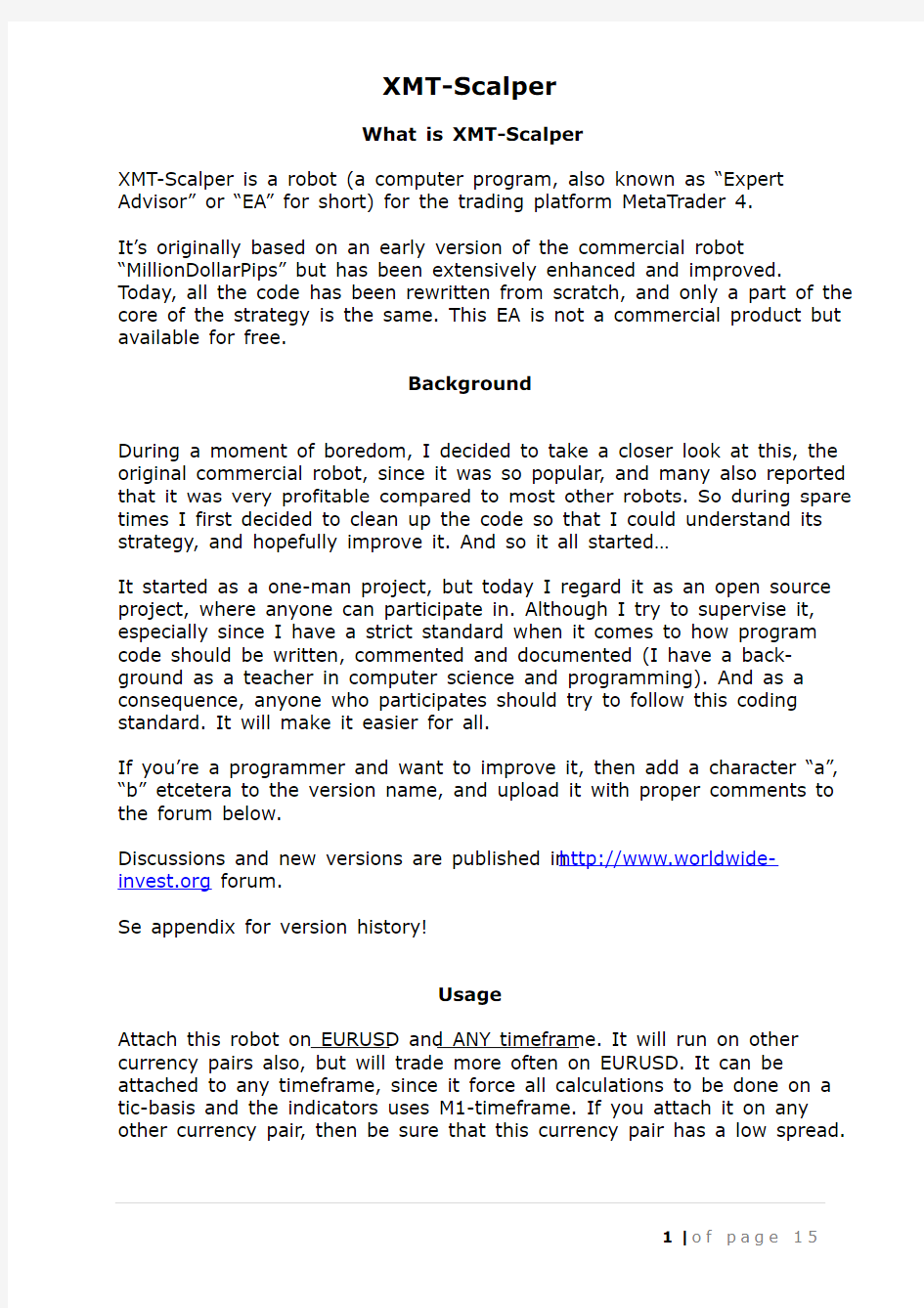
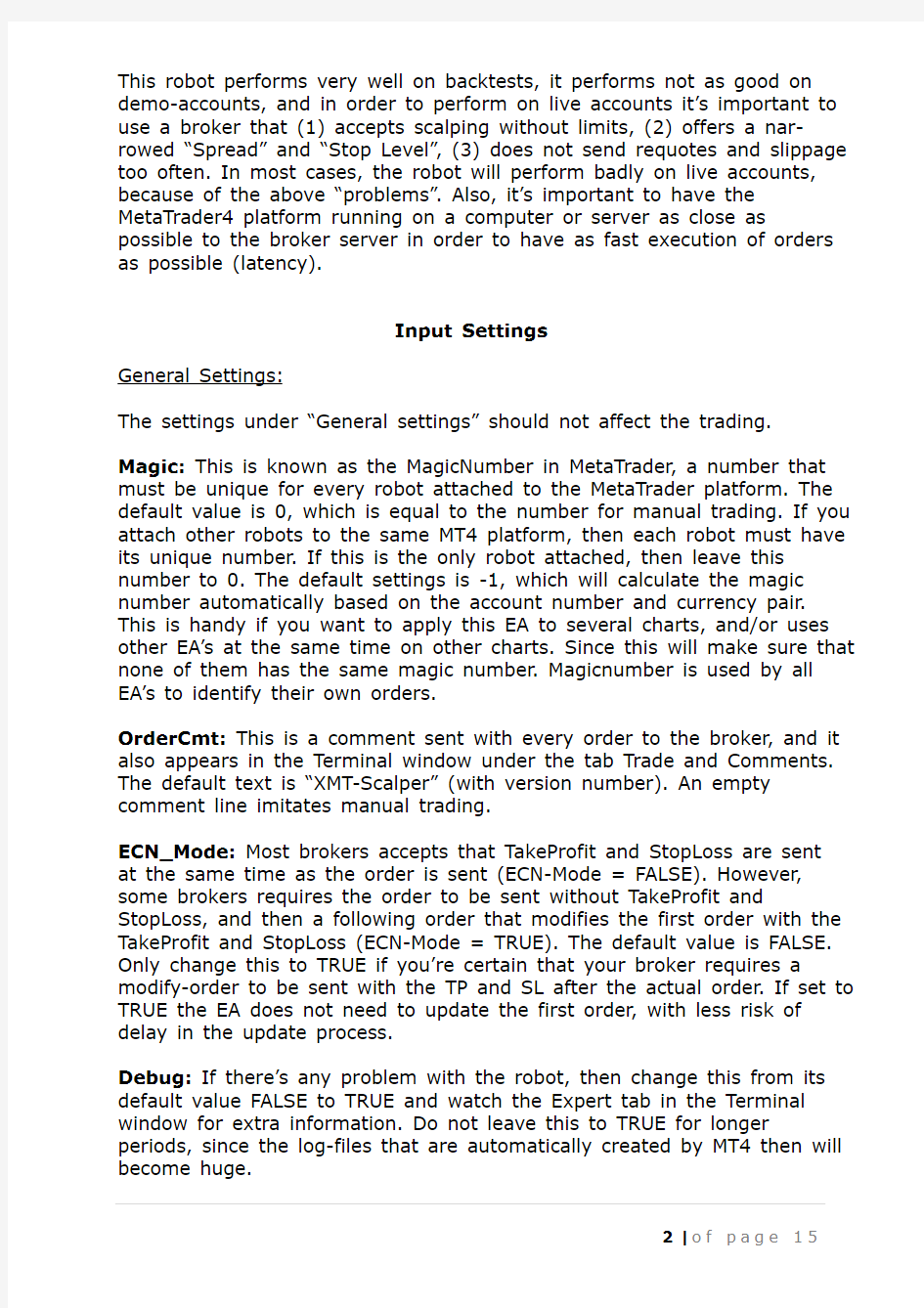
XMT-Scalper
What is XMT-Scalper
XMT-Scalper is a robot (a computer program, also known as “Expert Advisor” or “EA” for short) for the trading platform MetaTrader 4.
It’s originally based on an early version of the commercial robot “MillionDollarPips” but has been extensively enhanced and improved. Today, all the code has been rewritten from scratch, and only a part of the core of the strategy is the same. This EA is not a commercial product but available for free.
Background
During a moment of boredom, I decided to take a closer look at this, the original commercial robot, since it was so popular, and many also reported that it was very profitable compared to most other robots. So during spare times I first decided to clean up the code so that I could understand its strategy, and hopefully improve it. And so it all started…
It started as a one-man project, but today I regard it as an open source project, where anyone can participate in. Although I try to supervise it, especially since I have a strict standard when it comes to how program code should be written, commented and documented (I have a back-ground as a teacher in computer science and programming). And as a consequence, anyone who participates should try to follow this coding standard. It will make it easier for all.
If you’re a programmer and want to improve it, then add a character “a”, “b” etcetera to the version name, and upload it with proper comments to the forum below.
Discussions and new versions are published in https://www.wendangku.net/doc/8b7709641.html, forum.
Se appendix for version history!
Usage
Attach this robot on EURUSD and ANY timeframe. It will run on other currency pairs also, but will trade more often on EURUSD. It can be attached to any timeframe, since it force all calculations to be done on a tic-basis and the indicators uses M1-timeframe. If you attach it on any other currency pair, then be sure that this currency pair has a low spread.
This robot performs very well on backtests, it performs not as good on demo-accounts, and in order to perform on live accounts it’s important to use a broker that (1) accepts scalping without limits, (2) offers a nar-rowed “Spread” and “Stop Level”, (3) does not send requotes and slippage too often. In most cases, the robot will perform badly on live accounts, because of the above “problems”. Also, it’s important to have the MetaTrader4 platform running on a computer or server as close as possible to the broker server in order to have as fast execution of orders as possible (latency).
Input Settings
General Settings:
The settings under “General settings” should not affect the trading. Magic: This is known as the MagicNumber in MetaTrader, a number that must be unique for every robot attached to the MetaTrader platform. The default value is 0, which is equal to the number for manual trading. If you attach other robots to the same MT4 platform, then each robot must have its unique number. If this is the only robot attached, then leave this number to 0. The default settings is -1, which will calculate the magic number automatically based on the account number and currency pair. This is handy if you want to apply this EA to several charts, and/or uses other EA’s at the same time on other charts. Since this will make sure that none of them has the same magic number. Magicnumber is used by all EA’s to identify their own orders.
OrderCmt: This is a comment sent with every order to the broker, and it also appears in the Terminal window under the tab Trade and Comments. The default text is “XMT-Scalper” (with version number). An empty comment line imitates manual trading.
ECN_Mode: Most brokers accepts that TakeProfit and StopLoss are sent at the same time as the order is sent (ECN-Mode = FALSE). However, some brokers requires the order to be sent without TakeProfit and StopLoss, and then a following order that modifies the first order with the TakeProfit and StopLoss (ECN-Mode = TRUE). The default value is FALSE. Only change this to TRUE if you’re certain that your broker requires a modify-order to be sent with the TP and SL after the actual order. If set to TRUE the EA does not need to update the first order, with less risk of delay in the update process.
Debug: If there’s any problem with the robot, then change this from its default value FALSE to TRUE and watch the Expert tab in the Terminal window for extra information. Do not leave this to TRUE for longer periods, since the log-files that are automatically created by MT4 then will become huge.
Verbose: The default here is FALSE. If set to TRUE, then it will show more detailed information on the screen about what the robot is doing. Trade settings:
This robot is extremely sensitive, and the settings can and must be changed to suit the trading environment, which includes broker and latency (the connection speed between the computer where you run MT4 from and the broker server). If the robot doesn’t trade, or if it makes too many loosing trades, then adjust the settings.
MaxSpread: This sets the max allowed Spread measured in points. If the broker spread is higher than this level, no trade will take place. For instance, 26 means a max allowed spread of 2.6 pip. You can adjust it to whatever level you want it to have. But please understand that the higher spread that is allowed, the higher the risk for losses will be. MaxExecution: When the average execution time exceeds the MaxExecution, the EA will not trade. However, if you want it to trade anyway, then just set MaxExecution to 0, which is the same as not using this feature. If you want to restrict the execution time, then change this value to as many seconds you want * 1000. For instance, 3000 means 3 seconds, 10000 means 10 seconds, etc. The value you enter is measured in milliseconds. Every 5 minutes the EA will send a fake Order to the server in order to always have an updated average execution. The EA calculates a moving average of execution time based on the last 10 execution times. This feature also works on backtests, where it random-izes execution time between 0 and this value (unless you set this to 0).
If you set this value to anything else than 0 during backtesting, it will simulate variations in latency, similar to how it is trading live. That is, The EA will count the average ticks per minute and will skip a number of ticks proportional to the average ticks per minute and MaxExecution, assuming the worst case scenario that all orders will take MaxExecution time to execute. Note: This tick skipping is only done on backtesting and after a OrderSend or OrderModify.
With this feature we can get an idea on how latency can disrupt this trading strategy. You can see this feature in action if you make a backtest with MaxExecution = 0 and compare the same BT with for instance MaxExecution = 5000.
Please understand that delayed execution during live trading can depend on several things. One is called “latency”, which is the delay in the internet connection between your computer and the broker server, often caused by too much traffic, and/or low broadband connection, and/or long distances. And/or it can depend on the broker, where the server is either too overloaded by trading requests, or by market conditions (a common problem when trading live with real money) where orders cannot be filled.
MaxExecutionMinutes: When using MaxExecution (see above), a BUYSTOP order is sent on a regular basis, which then is modified and deleted in order to measure the execution speed at the broker. By default, this is done very 5th minute. If you want to change this interval, then change this value to as many minutes as you want this interval to be. Note: It should not be lower than 5 minutes. If MaxExecution (see above) is set to 0, then no such BUYSTOP orders are sent.
StopLoss: The StopLoss is the number of points where the order should be closed if it goes in the wrong direction. The value should not be lower than the TakeProfit value. For instance, set to 60.0 means 6 pip. And as like TakeProfit, it’s automatically adjusted to broker STOPLEVEL and. So if you set it too low, and the broker STOPLEVEL or FREEEZELEVEL is higher, it will be recalculated accordingly. This value should “normally” not be changed. Only change it if you want to make backtests and try different settings to improve it on other currency pairs than EURUSD. Default is 0, which means that it will try to no allow any losses. For practical reasons this is impossible though.
TakeProfit: This sets the size of the TakeProfit in points. Note: The TakeProfit should not be too large, nor too small. Also, the TakeProfit is automatically adjusted to broker STOPLEVEL and broker FREEEZELEVEL) if it’s set to a too low value. For instance, 10 here means 10 points, which is equal to 1 pip. This value should “normally” not be changed. Only change it if you want to make backtests and try different settings to improve it on other currency pairs than EURUSD. Default is 100, which means that it initially sets the goal to make a 10 pip in profit, and then trail the profit further.
AddPriceGap: Additional price gap in points added to SL and TP in order to avoid Error 130. Default is 0. If you want to increase the gap between the current price and the StopLoss and TakeProfit for every order, you can do so here. This gap is normally only between the price and the broker stoplevel, which is very narrow and can cause many errors of type 130. By increasing this gap the SL and TP is widened, and the number of error 130 is decreased. The values are in points (1 / 10) pip. Note: Do not increase this too much.
TrailingStart: This value will set the threshold for when the TrailingStop will start in points (10 points equals 1 pip). For instance, if you set it to 5, it will start trailing as soon as the price moves 0.5 pip from the order price in the right direction. It does not affect how much the TrailingStop will increase, just when it will start. The increase is calculated dynamically. Default is 23, which means that it will try to trail profitable orders once it has reached 2.3 pip in profit.
Commission: Most brokers do no charge commission, but some do, and they do it on some of their accounts, typically so called ECN accounts. Commission is added to orders when they are closed, but this EA also
consider it during trade, because the final cost of the order otherwise will be much higher than expected. For instance, if a broker charges 7 in commission, it means that they charge 7 USD for every 1.0 lot. Converted to lotsize, this mean that the actual lotsize can be considered to be 7 points (0.7 pip) larger than what is seen. Default is 0, and only state the value in US-dollar for 1.0 pip here IF the broker charges commission on the orders, something that they broker openly declares on their websites for their different account.
Slippage: This sets the maximum allowed difference in price, known as slippage, between the price you send at the time you execute an order, and the price you get. It’s measured in points (1 / 10 pips). Default is 3 points.
MinimumUseStopLevel: In case the broker Stop Level is 0 and “AddPriceGap” is set to 0, there must still a gap, otherwise there will be too many errors of type 130 (wrong Stop Loss and/or Take Profit). This value in points, which by default is 10 (1 pip), simulates a wider broker Stop Level. If there still are too many “Error 130”, then try to widen this value more, or the value of “AddPriceGap”.
Volatility Settings:
This is actually a part of the trading settings, but covers more specific settings for how the scalping should be done.
UseDynamicVolatilityLimit: The level for the VolatilityLimit (see below) can either be a static value or a dynamic value. If FALSE, then the value
of the “VolatilityLimit” (see below) will be used. If set to TRUE then the value of the “VolatilityLimit” will be calculated as follows:
VolatilityMultiplier / 10 * RealAverageSpread, where “VolatilityMultiplier” is set as below, and “RealAverageSpread” is the average value of the spread during the last 30 tics + any broker commission. So for instance, if the spread is 16 (1.6 pip) and commission is 0, then “VolatilityLimit” will be 200 points (or 20 pips), since 125 / 10 * 16 = 200.
VolatilityMultiplier: A multiplication factor to be used if the above “UseDynamicVolatilityLimit” is set to TRUE. Default 125. Before you change this, please make sure that you make some calculations according to the formula above based on different spreads so that you fully understand how this value changes.
VolatilityLimit: This sets the sensitivity for when trading will start, based on the size of the volatility (how much the prices has moved). It’s the distance in points between the highest price (known as iHigh) and lowest price (known as iLow) during the current bar. If the price moves more than this, an order will be opened in the opposite direction. If you set this level to too high, there will be fewer trades, but it could also increase the
winning rate. If it’s too low, it will start to trade more often, but the winning rate could decrease. Note: This is one of the most important parameters to change if you want to adjust the robot for any other currency pair than EURUSD and don’t want to use “UseDynamicVolatility-Limit”. It can be as low as 50 (or even lower) or as high as 500 (or even higher). A value around 180 (18 pips) seem to be a good average. UseVolatilityPercentage: Normally the Volatiliity (the difference between iHigh and iLow during the current bar) must be more than the VolatilityLimit in order to trigger a trade, disregarding of how much the VolatilityLimit is. If this is set to be TRUE, then this difference must exceed with a minimum percentage known as “VolatilityPercentageLimit” (see below). For instance, if “VolatilityPercentageLimit” is set to 60, then the Volatility must exceed the “VolatilityLimit” with at least 60%. So if VolatilityLimit is 180 then the Volatility (the difference between iHigh and iLow) must be 180 * 1.6 = 288 points.
VolatilityPercentageLimit: A factor used if the above “UseVolatility-Percetage” is set to TRUE, and measured as percentage. For instance, 60 means 60%. Otherwise not used. Set this to a whole value representing how many percentage more you want this to be (see explanation above under “UseVolatilityPercentage”). The higher the value, the fewer trades but most likely also stronger signals.
Use Indicator Set: Indicators:
1 = Moving Average,
2 = BollingerBand,
3 = Envelopes:
This EA measures the volatility, which is how strong the price fluctuations are from its normal range, and look for breakouts from a “channel” made of an indicator. It’s possible to use different indicators for this, and this is selected here.
If you choose “1” for Moving Average, it will calculate two lines, one upper and one lower, which together will act as “channel”.
If you choose “2” for “BollingerBand”, then this indicator will be used to calculate this “channel”. For this indicator, there’s also an option to adjust “BBDeviation” (see below).
If you choose “3” for “Envelopes”, then this indicator will be used instead. For this indicator there’s a setting called “EnvelopesDeviation” (see below) that also can be adjusted.
BBDeviation: For the indicator “BollingerBands” this setting changes how much the calculated value is allowed to deviate from the main line. This is a decimal value with 1.5 as a reference to start with. The higher the value is, the wider the “channel” becomes. To understand this, you can attach the “Custom Indicator” called “Bands” to a chart and change the setting “BandsDeviations” to visually see how wide or narrow the “channel”
becomes. Use Period = 3.This is also an important parameter that should be adjusted for other currency pairs than EURUSD.
EnvelopesDeviation: For the indicator “Envelopes” this setting changes how much the calculated value is allowed to deviate from the main line. Like the above “BBDeviation” it’s easiest to understand this y attaching
the indicator “Envelopes” to a chart and adjust the “deviation”. Use Period = 3. Default value is 0.07.
OrderExpireSeconds: Default is 3600, which equals 3600 seconds or 1 hour, and measures how long any open orders should be alive before they are deleted. If set to 0, they will be open until they are closed or deleted by other conditions. This setting should normally not affect the trading. Money_Management;
MoneyManagement: By default this value is set to TRUE, which means that lot size is automatically calculated based on amount of Free margin, Risk and StopLoss. If you for any reason don’t want to use this but instead want to trade with a fixed lot size, then change this to FALSE, and also change the value of ManualLotsize (see below) to whatever fixed lot size you want the EA to trade with.
MinLots: This is the lowest allowed lot-size that the robot will be trading with. By default this is set to 0.01, which is the lowest lot-size that most brokers allows. However, some brokers does not allow that small lot-sizes. So only set this value if your broker has any other minimum for the lot-size, OR if you do not want the robot to trade with too small lot-sizes. MaxLots: This is the largest allowed lot-size that the robot will be trading with. By default this is set to 100. Please understand, that most brokers do not allow trading with larger lot-sizes than 100, so it’s pointless to set it to a higher value than that. Also remember, that when trading live, it is less likely that orders will be processed if the lot-size is too big. There’s never a problem to trade with lot-sizes of 100 on demo-accounts, but scalping with such a high lot-sizes on real accounts can normally not be done due to market conditions. This value can also be decreased if you don’t want the robot to increase the risk at the same rate as the profit grows. Since the risk also depends on the lot-size, which is calculated dynamically, but never is allowed to be higher than this value. However, risk level should be adjusted with the “Risk” setting (see below) and not this setting.
Risk: This sets the risk you accept for each separate order. The actual risk is within 100% to 150% of this value. An exception is when indicator ATR is used (see above), where the risk percentage increases. For instance, if you set the risk to 2, then not more than 2% to 3% of the current balance will be at risk per order. It can be set to anything between 0.1 and 99.
The risk size calculates the lotsize as follows: Equity * Risk / 100 / StopLoss. So if the free margin is 10000, the Risk is 2, and the StopLoss is 60, the the lotsize will be 3.33 (since 10000 * 2 / 100 / 60 = 3.33). This assumes that the order will hit StopLoss, resulting in a loss of Risk% of the Equity (the amount of money that the broker allow you to trade with). Note: The Risk is always re-calculated every time the EA starts, so that it’s within the allowed limits. Note: the Risk cannot be set to a value lower than 0.1%. If you set it to 0, it will be re-adjusted to the lowest possible Risk. And if you set the Risk to 100, it will be adjusted to the highest possible Risk.
ManualLotsize: By default, this is never used, since lot size will be calculated automatically. However, if you want to trade with fixed lot size, then change MoneyManagement (see above) to FALSE, and set this value to whatever you want it to be. Note: Lotsize is always re-calculated to make sure that it’s within the allowed limits, so it’s not possible to force it beyond the Risk limits.
Screen_Shooter:
TakeShots: This feature will make screen dumps every time an order is executed, and save the pictures with the file name “SnapShot” + currency pair + “M5” +”year-month-day” + “hour_min_sec” + number + “.gif”.
DelayTicks: Number of tics to delay after every new bar.
ShotsPerBar: Number of screen shots per bar.
Log file
The EA writes a log file, which is saved in expert/files (if you run demo or live account) and in tester/logs (if you run Strategy Tester) as “current date.log”. You can access this file at any time to view more details about the broker and the actual trading, whether this is on demo or live account, or after backtests. The first part of this log file contains the settings, followed by broker information. Then follows the actual trade information. And if you have activated the “Debug” mode (see above), this log file will also contain lots of other information. Once the EA has stopped, the last part of this log file will also contain a summarized report about all errors received from the broker server.
Backtesting
You can run the “Strategy Tester” in MetaTrader 4 for backtests using any timeframe, but must load Historical Data for the timeframe M1 for the currency pair that you’re testing. Please understand that the historical
data does not come from the broker but from MetaQuotes, the company behind MetaTrader 4. The prices can and will for sure differ slightly. The spread on the other hand is a fixed spread that comes from the broker at the time you run the backtest, and it differs from every time you run the backtest. As a result you will get different results each time you run the backtest. And during weekends the spread is extremely high. To overrule this, I recommend that you download and install the program and script “Spread Controller” (aka “Spread Changer”) from
https://www.wendangku.net/doc/8b7709641.html,/spreadcontroller.aspx . With this, you can set any spread you want.
Please also understand that the historical data from MetaQuotes for M1 does not include the prices for every tick, but only for every bar (every minute). This means that MetaTrader simulates the tick data within every bar, making backtests unreliable. That is, backtests can never be 100% true, and should only be used to compare and evaluate different settings. And give an overall understanding of the trading results.
It’s possible to do backtests using complete tick data from the company DukasCopy. You can read more about this at https://www.wendangku.net/doc/8b7709641.html,/tick-data.
Strategy
The strategy of XMT-Scalper is scalping on tic-basis, where the EA opens BUYSTOP or SELLSTOP orders when price breakouts occurs based on a specific indicator. The indicator is either two “Moving Averages”, “Bollinger Band” or “Envelopes” for the last 3 minutes. Any of the indicators can be used as decided from the external settings “UseIndicatorSwitch”.
For all indicators, “a channel” is calculated. And how wide this channel will be is decided by "VolatilityLimit" in points, which by default is calculated and adjusted dynamically, but also can be set to a fix value. If dynamic, it calculates this value as a multiplication of the average spread during the last 30 tics, and the value of the "VolatilityMultiplier".
How much the breakout should be in percentage of the band-width is set by "VolatilityPercentageLimit" in percentage of the channel width.
Only one order is opened at a time, and an opened BUYSTOP / BUYSELL order is treated differently from an opened BUY / SELL orders as follows: An open BUY-order is modified with a new StopLoss (SL) and TakeProfit (TP) if its current “TakeProfit” is less than the “current Ask price” + “Commission” + “TakeProfit” + “AddPriceGap” AND “current Ask price” + “Commission” + “TakeProfit” + “AddPriceGap” – “existing TakeProfit” is larger than the “TrailingStart”.
An open SELL-order is in a similar way modified with a new SL and TP if its “current TakeProfit” is greater than “current Bid-price” - “Commission” + “TakeProfit” – “AddPriceGap” AND “current TakeProfit” – “current Bid-price” – “Commission” + “TakeProfit” – “AddPriceGap” is larger than the “TrailingStart”.
The SL for the modified BUY-order is changed to “current Bid-price” – “StopLoss” – “AddPriceGap”, and the TP to the “current Ask-price” + “Commission” + “TakeProfit” + “AddPriceGap”.
And for the modified SELL-order, the SL is changed to “current Ask-price” + “StopLoss” + “AddPriceGap”, and TP to “current Bid-price” – “Commission” – “TakeProfit” – “AddPriceGap”.
Open BUYSTOP and SELLSTOP orders are either modified or deleted. They are modified with new SL and TP as follows.
An open BUYSTOP order is modified if the “current Ask-price” + “StopLevel” + “AddPriceGap” is less than the “OrderOpenPrice” AND the “OrderOpenPrice” – “current Ask-price” + “StopLevel” + “AddPriceGap” is greater than “TrailingStart”.
An open SELLSTOP is modified with new SL and TP if “current Bid-price” – “StopLevel” – “AddPriceGap” is greater than “OrderOpenPrice“ AND “current Bid-price” – “StopLevel” - “AddPriceGap” – “OrderOpenPrice“ is greater than “TrailingStart”.
If the conditions are not met for the BUYSTOP or SELLSTOP order, then they are deleted.
Final note
The default settings have been optimized for the currency pair EURUSD due to the fact that this pair offers the lowest spread. If you want to run it on any other currency pair, then please remember that a small, narrow spread and stoplevel as well as fast execution are the most important factors. It’s pointless to try to use this robot on currency pairs that are more than 3 pips in spread, or with brokers that uses too wide stoplevel. You also need to run backtests with different settings to find the best combination of settings. And if you want to try it on a live account, then please remember that most brokers uses a much higher spread on their real accounts than on their demo-accounts. So be sure that you know the typical spread and stoplevel for the real account first.
Finding a good broker is extremely important if you’re going to run the robot on a live account with real money. First of all, the broker must accept scalping without restrictions. Secondly, the broker must offer low spreads. On the EURUSD this means less than 2 pips, preferably 1 pip or less. The reason, is because the robot makes many small trades and exits
trades within a minute or so. Third, the stoplevel must also be low. This is how many pips that must differ between the current price and the price
for takeprofit and stoploss. This stoplevel is usually also different between currency pairs. All that information for the broker can easily be seen from the “Strategy Tester” in MetaTrader. Choose the currency pair (EURUSD) and click on “Symbol Properties”, and you will see information about spread, stoplevel, etc. Fourth, the broker should not use commission, or
at least have a very low commission rate. Because otherwise, most, if not all, of the profit will be ”eaten up” by the commission.
Please excuse any explanation and/or typing errors!
If you find any bugs and/or have suggestions for improvements, then contact me at the forum https://www.wendangku.net/doc/8b7709641.html,.
-----------------------------------------------------------------------------------
To-do list
- Stealth trading as an option, where SL, TP and unnecessary OrderModify commands are not sent to the broker, but all managed internally.
- Optimize settings for different currency pairs.
- Make the EA more profitable even during bad conditions (slow execution speed, high spread, requotes, etc).
- Improve trading signals.
Appendix
Version history:
Ver. 1.0 (2011-09-24) by Capella:
- Cleaned program code that is fully readable, with proper names for functions and variables, and unused variables and program code removed.
- Dynamic settings for TakeProfit and StopLoss can now be changed from external settings as VolatilityLimit and Scalpfactor.
- Forced TrailingStop, as all tests shows that this is mandatory to make profit.
- This manual with explanation on how to use this robot.
Ver. 2.0 (2011-10-23) by Capella:
- Changed name from MDP-edu to MDP-Plus.
- Automatic trailing stop.
- Added additional settings for scalping as follows: UseMovingAverage, UseBollingerBands, and OrderExpireSeconds.
- Cleaned the code even more, to make it more readable.
Ver. 2.1 (2011-11-01) by Capella:
- Added IndicatorPeriod as external parameter.
- Modified calculation of the variable that triggers trade for better
Performance.
- Removed Distance as an external, and automatically adjust it to be the same as broker STOPLEVEL instead, in order to overcome error 130. Error 130 can still occur though, depending on the fact that the robot tries to modify the StopLoss as close as possible to the broker STOPLEVEL. However, in most cases the StopLoss will be modified the following tic.
- Removed call for the function “sub_moveandfillarrays” as it doesn't make any difference.
Ver 2.1.1 - 2011-11-05 by Capella:
- Fixed a bug in the calculation of “local_highest” and “local_lowest” that
caused wrong calls for “OrderModify”.
- Changed the calculation of STOPLEVEL to also consider FREEZELEVEL.
Ver 2.1.2 - 2011-11-06 by Capella:
- Changed default settings according to extensive optimized backtests using a wide fixed spread of 1.6 pips.
- Added external parameter Deviation for iBands, default 2.0.
Ver 2.1.3 - 2011-11-07 by Capella:
- Fixed a bug for calculation of “local_isbidgreaterthanindy” that never triggered
“BUY_STOP” and “SELL_STOP” order to be modified.
Ver 2.1.4 - 2011-11-09 by Capella:
- Fixed a bug that only made the robot trade on SELL and SELLSTOP.
- Put back the call for the sub "sub_moveandfillarrays" except the last nonsense part of it. The first part did make sense.
- Changed the default settings and re-ordered the global variables.
Ver 2.1.5 - 2011-11-10 by Capella:
- Fixed a bug that caused the robot to not trade for some brokers (if variable
"local_scalpsize" was 0.0).
- Fixed a bug that could cause the lot-size to be calculated wrongly.
- Better output of debug information (more information).
- Moved a fixed internal Max Spread to an external. The default internal value was 40 (4 pips), which is too high IMHI.
- Renamed some local variables to more proper names in order to make the code more readable.
- Cleaned code further by removing unused code.
Ver 2.1.5a - 2011-11-15 by blueprint1972:
- Added Execution time in log files, to measure how fast orders are executed at the broker server.
Ver 2.2 - 2011-11-17 by Capella:
- An option to calculate “VelolcityLimit” dynamically based on the spread.
- Removed parameter “Scalpfactor” as it had no impact on the trading conditions, only on lotsize.
- Moved the parameter “IndicatorPeriod” to a global variable, as changing this value had little or no impact on the trading. The value is set to 3, so indicators are calculated 3 bars back.
- Better lot calculation, now entirely based on FreeMargin, Risk and StopLoss.
- A new scalp factor called “DynamicVolatilityLimit” based on the difference between VolatilityLimit and iHigh / iLow for triggering trades.
- The robot can now trade automatically on all currency pairs within spread limit from
one single chart.
- Added broker Suffix.
- It now works on 4-digit brokers as well. However, the performance on 4-digit brokers is worse than on 5-digit brokers, and there are much less trades.
Ver 2.2.1 - 2011-11-18 by Capella:
- Fixed a bug for calculation of Commission. The variables "local_commissionpips" and "local_commissionfactor" moved from locals to globals.
Ver 2.2.1.2 - 2011-11-18 by Sonik:
- Added Screenshot Functionality.
Ver 2.2.2 - 2011-11-19 by Capella:
- Added automatic calculation of MagicNumber as an option.
- Adjust MinLot to broker minimum.
- Correction of lotsize calculation according to broker lotstep.
Ver 2.2.3 - 2011-11-21 by Capella:
- Fixed bug for calculation of lotsize calculation according to broker lotstep.
- Added broker Comission as an external parameter, and corrected the calculation.
- Re-arrranged some code - moving parts to subroutines.
Ver 2.2.4 - 2011-11-23 by Capella
- Improved performance.
- Cleaned code further and moved parts of code to subroutines.
Ver 2.2.4a - 2011-11-24 by blueprint.
- Added execution control.
Ver 2.2.4b - 2011-11-24 by Pannik
- Added manual fixed lots as an option.
Ver 2.2.5 – 2011-11-25 by Capella
- Fixed bug for too small lot size and wrong Risk settings.
- Changed randomized execution time for backtests to be within 0 and MaxExecution.
- Cleaned the code further.
Ver 2.2.6 - 2011-11-25 by Capella
- Fixed bug for too large lotsize.
- Fixed the bug for TradeALLCurrencyPairs.
- Moved broker suffix from external parameter to automatically calculated in a subroutine - Removed unnecessary program code, cleaned and organized the code further
Ver 2.2.7 - 2011-11-30 by Capella
- Fixed a bug for the broker Commission
Ver 2.2.8 - 2011-12-04 by Capella
- Removed TradeALLCurrencyPairs as it was too buggy and could not cope with the fast trades, better attach on separate charts.
- Fixed bug where iMA was used instead of either/or iMA/iBands for modyfying BUYSTOP and SELLSTOP orders.
- Rewrote some of the code to make it easier to follow and understand.
- Rewrote subs to check lotsize and risk settings, and adjust them accordingly
- Added more comments to program code.
- Added time for how often fake orders should be sent in order to calculate execution speed (MaxExecutionMinutes).
- Removed unused variables and code.
Ver 2.3 - 2011-12-08 by Capella
- Changed name of the EA (from MDP-Plus) as the thread in the forum once again was deleted. This EA is now a copyrighted shareware – a non-commercial product free to use. - Removed TradeALLCurrencyPairs as it was too buggy and could not cope with the fast trades, better attach on separate charts.
- Fixed bug where iMA was used instead of either/or iMA/iBands for modifying BUYSTOP and SELLSTOP orders.
- Rewrote some of the code to make it easier to follow and understand.
- Rewrote subs to check lotsize and risk settings, and adjust them accordingl
- Added more comments to program code.
- Added time for how often fake orders should be sent in order to calculate execution speed.
- Removed unused variables and code.
- Added check so no trading can start before we have gathered enough of Bar-data.
- Moved Slippage to an external parameter so it can be changed.
- Added summation of broker error codes.
Ver 2.3.1 - 2011-12-08 by Capella
- Fixed a bug that could cause lotsize to be greater than MaxLots.
Ver 2.3.2 - 2011-12-09 by blueprint1972
- Added option for simulated latency during backtests.
Ver 2.3.2b - 2011-12-09 by derox
- Added iEnvelopes and iATR as indicators.
Ver 2.3.2c - 2011-12-10 by Pannik
- Added "UseIndicatorSwitch" for choosing indicator to use.
Ver 2.3.2d - 2011-12-12 by derox
- Added AllAverages as indicator. Note: This requires external indicator.
Ver 2.3.3 - 2011-12-12 by Capella
- Added AddPriceGap as an external parameter to increase SL and TP in order to decrease number of error 130.
- Replaced iMA with AllAverages.
- Removed iMA AND iBands combination.
- Fixed minor bugs.
- Cleaned up the code further.
Ver 2.3.4 - 2011-12-13 by Capella
- Removed AllAverages as it didn't make any difference compared to standard Moving Average.
- Fixed bug for iATR indicator.
- Added dual-trade as an option for iATR.
Ver 2.4 – 2011-09-06 by Capella
- Removed some external settings incl. ATR and its settings.
- Added external settings “MinimumUseStopLevel”
- Fixed bugs, so it works better with different brokers without error 130.
Ver 2.4.1 - 2012-10-23 by Capella
- Added check for when ECN_Mode == TRUE and BUY/SELL orders have not yet been modified, to prevent running orders without SL. Wait 1 second and then modify the order with a SL that is 3 pip from current price.
- Changed default settings after extensive backtests using 99% tick-data.
Ver 2.4.2 - 2013-07 by Capella
- Added lot-size re-calculation if Account Currency is not USD but either EUR, GBP, CHF or JPY
- Added ReverseTrade as an option
- Changed algorithm for automatically calculation of magic number
- Added printout info if there was no errors reported from the broker server
Ver 2.4.3 - 2014-05 by Capella
- Fixed bug - BBDeviation is INT not Double
- Moved IndicatorPeriod to externals
- Minor bugs fixed
- Compilation test on both MT4 Build 509 as well as on 610
护理人员中医技术使用手册
护理人员中医技术 使用手册 国家中医药管理局医政司
护理人员中医技术使用手册目录 1.刮痧技术 2.拔罐技术 3.麦粒灸技术 4.隔物灸技术 5.悬灸技术 6.蜡疗技术 7.穴位敷贴技术 8.中药泡洗技术 9.中药冷敷技术 10.中药湿热敷技术 11.中药涂药技术 12.中药熏蒸技术 13.中药热熨敷技术 14.中药离子导入技术 15.穴位注射技术 16.耳穴贴压技术 17.经穴推拿技术 18.中药灌肠技术
刮痧技术 刮痧技术是在中医经络腧穴理论指导下,应用边缘钝滑的器具,如牛角类、砭石类等刮板或匙,蘸上刮痧油、水或润滑剂等介质,在体表一定部位反复刮动,使局部出现瘀斑,通过其疏通腠理,驱邪外出;疏通经络,通调营卫,和谐脏腑功能,达到防治疾病的一种中医外治技术。 一、适用范围 适用于外感性疾病所致的不适,如高热头痛、恶心呕吐、腹痛腹泻等;各类骨关节病引起的疼痛,如腰腿痛、肩关节疼痛等症状。 二、评估 1.病室环境,室温适宜。 2.主要症状、既往史,是否有出血性疾病、妊娠或月经期。 3.体质及对疼痛的耐受程度。 4.刮痧部位皮肤情况。 三、告知 1.刮痧的作用、简单的操作方法及局部感觉。 2.刮痧部位的皮肤有轻微疼痛、灼热感,刮痧过程中如有不适及时告知护士。 3.刮痧部位出现红紫色痧点或瘀斑,为正常表现,数日可消除。 4.刮痧结束后最好饮用一杯温水,不宜即刻食用生冷食物,
出痧后30分钟内不宜洗冷水澡。 5.冬季应避免感受风寒;夏季避免风扇、空调直吹刮痧部位。 四、用物准备 治疗盘、刮痧板(牛角类、砭石类等刮痧类板或匙),介质(刮痧油、清水、润肤乳等),毛巾、卷纸、必要时备浴巾、屏风等物。 五、基本操作方法 1.核对医嘱,评估患者,遵照医嘱确定刮痧部位,排空二便,做好解释。 2.检查刮具边缘有无缺损。备齐用物,携至床旁。 3.协助患者取合理体位,暴露刮痧部位,注意保护隐私及保暖。 4.用刮痧板蘸取适量介质涂抹于刮痧部位。 5.单手握板,将刮痧板放臵掌心,用拇指和食指、中指夹住刮痧板,无名指小指紧贴刮痧板边角,从三个角度固定刮痧板。刮痧时利用指力和腕力调整刮痧板角度,使刮痧板与皮肤之间夹角约为45°,以肘关节为轴心,前臂做有规律的移动。 6.刮痧顺序一般为先头面后手足,先腰背后胸腹,先上肢后下肢,先内侧后外侧逐步按顺序刮痧。 7.刮痧时用力要均匀,由轻到重,以患者能耐受为度,单一方向,不要来回刮。一般刮至皮肤出现红紫为度,或出现粟粒状、丘疹样斑点,或条索状斑块等形态变化,并伴有局部热感或轻微疼痛。对一些不易出痧或出痧较小的患者,不可强求出痧。
丙酮包装说明和使用说明书
包装说明和使用说明书 丙酮
丙酮包装说明和使用说明书 第一部分标示 化学品中文名称 :丙酮;二甲基(甲)酮;阿西酮 化学品英文名称 : acetone; dimethyl ketone; 2-propanone 分子式 :C 3H 6O 相对分子质量 : 结构式 : C3H6O 第二部分:危险性概述 危险性类别 :第类第闪电液体 侵入途径:吸入、食入、经皮肤吸收 健康危害:急性中毒:主要表现为对中枢神经系统的麻醉作用,出现乏力、恶心、头痛、头晕、易激动。重者发生呕吐、气急、痉挛,甚至昏迷。对眼、鼻、喉有刺激性。口服后,先有口唇、咽喉有烧灼感,后出现口干、呕吐、昏迷、酸中毒和酮症。 慢性影响:长期接触该品出现眩晕、灼烧感、咽炎、支气管炎、乏力、易激动等。皮肤长期反复接触可致皮炎。 环境危害 :对环境有害 燃爆危险 :极度易燃,其蒸气与空气混合,能形成爆炸性混合物 第三部分:急救措施 皮肤接触 :脱去污染的衣着,用肥皂水和清水彻底冲洗皮肤。如有不适感,就医
眼睛接触 :提起眼睑,用流动清水或生理盐水冲洗。如有不适感,就医。 吸入 :迅速脱离现场至空气新鲜处。保持呼吸道通畅。如呼吸困难,给输氧。呼吸、心跳停止, 立即进行心肺复苏术。就医。 食入 :饮水,禁止催吐。如有不适感,就医。 第四部分:消防措施 危险特性 :其蒸气与空气可形成爆炸性混合物,遇明火、高热极易燃烧爆炸。与氧化剂能发生强烈反应。其蒸气比空气重,能在较低处扩散到相当远的地方,遇火源会着火回燃。若遇高热, 容器内压增大,有开裂和爆炸的危险。 有害燃烧产物:一氧化碳 灭火方法 :用抗溶性泡沫、二氧化碳、干粉、沙土灭火灭火注意事项及措施 :消防人员须佩戴防毒面具穿全身消防服,在上风向灭火。尽可能将容器从火场移至空旷处。喷水保持火场容器冷却, 直至灭火结束。容器突然发出异常声音或出现异常现象,应立即撤离 第五部分:泄漏应急处理 应急处理 :消除所有点火源。根据液体流动和蒸汽扩散的影响区域划定警戒区,无关人员从侧风、上风向撤离至安全区域。见于应急处理人员戴正压自给式呼吸器, 穿放静电服。戴橡胶耐油手套。作业时使用的所有设备应接地。禁止基础或跨越泄露物。尽可能切断泄露原。防止泄漏物进入水体、下水道、地下室或限制性空间。小量泄漏:用沙土或其他不然材料吸收。使用洁净的无火花工具收集吸收材料。大量泄漏:构筑围堤或挖坑收容。用沙土、惰性物质或蛭石吸收大量液体。用抗溶性泡沫覆盖,减少蒸发。喷水雾能减少蒸发, 但不能降低泄漏物在限制性空间内的易燃性。用防爆泵转移至槽车或专用收集器内。喷雾状水驱散蒸气、稀释液体泄漏物
甲苯产品包装说明和使用说明书知识分享
甲苯产品包装说明和使用说明书
甲苯包装说明和使用说明书 一标识 中文名:甲苯 英文名:methylenzene;toluene 分子式:C7H8 相对分子质量:92.14 CAS号:108-88-3 危险性类别:第3.2类中闪点易燃液体 化学类别:芳香烃 二主要组成部分与性状 主要成分:纯品 外观与性状:无色透明液体,有类似苯的芳香气味。 主要用途:用于掺合汽油组成及作为生产甲苯衍生物、炸药、染料中间体、药物等的主要原料。 三健康危害 侵入途径:吸入、食入、经皮吸收。 健康危害:对皮肤、粘膜有刺激性,对中枢神经系统有麻醉作用。 急性中毒:短时间内吸入较高浓度本品可出现眼及上呼吸道明显的刺激症状、眼结膜及咽部充血、头晕、头痛、恶心、呕吐、胸闷、四肢无力、步态蹒跚、意识模糊,重症者可有躁动、抽搐、昏迷。 慢性中毒:长期接触可发生神经衰弱综合征,肝肿大,女工月经异常等,皮肤干燥、皲裂、皮炎。 四急救措施 皮肤接触:脱去被污染的衣着,用肥皂水和清水彻底冲洗皮肤。
眼睛接触:提起眼睑,用流动清水或生理盐水冲洗。就医。 吸入:迅速脱离现场至空气新鲜处,保持呼吸道通畅。如呼吸停止,立即进行人工呼吸。就医。 食入;饮足量温水,催吐,就医。 五燃爆特性与消防 燃烧性:易燃 闪点(℃):4 爆炸下限(%):1.2 爆炸上限(%):7.0 引燃温度(℃):535 最小点火能(mJ):2.5 最大爆炸压力(MPa):0.666 危险特性:易燃,其蒸气与空气可形成爆炸性混合物。遇明火、高热能引起燃烧爆炸,与氧化剂能发生强烈反应。流速过快,容易产生和积聚静电。其蒸气比空气重,能在较低处扩散到相当远的地方,遇明火会引着回燃。 灭火方法:喷水冷却容器,可能的话将容器从火场移至空旷处。处在火场中的容器若已变色或从安全泄压装置中产生声音,必须马上撤离。灭火剂:泡沫、干粉、二氧化碳、砂土。用水灭火无效。 六泄漏应急处理 迅速撤离泄露污染区人员至安全区,并进行隔离,严格限制出入。切断火源。建议应急处理人员戴自给正压式呼吸器,穿消防防护服。避免与可燃物接触。尽可能切断泄露源,防止进入下水道、排洪沟等限制性空间。小量泄漏:用活性炭或其它惰性材料吸收。也可以用不燃性分散剂制成的乳液刷洗,洗液稀释后放入废水系统。大量泄漏:构筑围堤或挖坑收容;用泡沫覆盖,降低蒸气灾害。用防爆泵转移至槽车或专用收集器内,回收或运至废物处理场所处置。
中国标准化协会标准《按摩椅技术规范》编制说明
中国标准化协会标准 《按摩椅技术规范》编制说明 一、工作简况 1、任务来源 中国标准化协会于2018年12月份批准该项目立项,并将《按摩椅技术规范》团体标准制定列入2018年计划,计划编号:[2018]298号。 2、编制背景和目的 随着经济的不断发展以及人们生活节奏的不断加快,人们越来越重视身心健康。而用推拿按摩进行保健,是中国中华医学的传统项目,因其老幼皆宜,应用范围十分广泛。在巨大发展空间的吸引下,中国的不少企业纷纷涉足按摩器具的生产领域,使得近几年我国的按摩器具出口形势大好,其出口市场正在不断扩大,出口前景非常广阔。低端市场,单价五千元以下,市场比较分散,主要由国内众多小品牌占领,品牌间差异性不大,市场竞争激烈;中高端市场,单价中枢1-2万元左右,市场集中度较高。功能上零重力、零靠墙、泰式拉伸、足底刮痧、体型检测、智能按摩等成为高端按摩椅多有的功能。其产品市场增长迅速,由于共享按摩椅的推广,消费者对按摩椅的需求激增,目前行业增长率在120%左右。产品标准情况:按摩椅行业目前有安全和性能的标准,但是近年来版本没有更新,对于目前流行的按摩椅产品的各大功能暂无权威性定义和检验规范,大量低端品牌虚假概念营销,导致消费者对按摩椅认知不清,无从选购。为了能够规范和引导行业发展,鉴别各类产品的安全及性能水平,量化考核指标以及测试评价方法,指导消费者选购,我们需要制定一套全面的符合现在产品特性的标准。 3、工作过程 标准起草组成员通过进行广泛地市场调研,对于按摩椅的发展和市场情况进行了调研,并对按摩椅现有的相关标准进行了收集,确定了制定按摩椅相关团标的技术范围和初步技术要求。 标准起草组通过与上海荣泰健康科技股份有限公司、浙江豪中豪健康产品有限公司、中家院(北京)检测认证有限公司等单位共同认真分析研讨,基于GB4706.1、GB4706.10、GB\T26182等现行国家标准规定的原则性要求,提出了《按摩椅技术规范》团体标准稿。
包装标志说明
1.包装储运图示标志 为了保证化学品运输中的安全,《包装储运图示标志》 (GB191 — 90)规定了运输包装件上提醒贮运人员注意的一 些图示符号。如:小心轻放、禁用手钩、向上、怕热、怕湿、重心点等,供操作人员在装卸时能针对不同情况 进行相应的操作。 2.危险货物包装标志 危险货物的标志是用于铁路、水路、公路和航空储运危险货物的外包装上,表达特定含义。不同化学品的危险 性、危险程度不同,为了使接触者对其危险性一目了然,《危险货物包装标志》 (6B190--90)规定了危险货物图 示标志的类别、名称、尺寸和颜色,共有危险品标志图形 21 种、 1 9个名称。 3.包装标记 危险货物运输包装的标记代号是根据储存、运输和装卸的需要按有关规定采用的标识记号。包装的标记代号分 为:包装级别标记代号,包装容器标记代号,包装容器的材质标记代号,包装件组合类型标记代号,以及其他 标记代号等,它们分别用阿拉伯数字、英文大小写字母、阿拉伯数字与英文字母的组合来表示。比如,阿拉伯 数字“ 1表示桶的标记代号, “ 4表示箱、盒的标记代号, “ 7表示压力容器的标记代号;小写英文字母 “X ”示 符合I 、II 、I H 级包装要求的标记代号;大写英文字母 “A ” “H : “L 分别表示包装容器材质为 钢” 塑料材料 编织材料”的标记代号;“ 1A ;'表示包装件组合类型为 钢桶”的标记代号;“ 6HA1表示内包装为塑料容器,外 包装为钢桶的复合包装的标记代号。钢桶 (新桶)的标记代号“ 1A X y /1 . 4/ 160/ 95”表示何种意思 “y 表示包装级别符合II 、III 级包装要求,“ 1 ?表不包装内物品的相对相 4.包装标志、标记的制作和使用 包装标志、标记的制作方法可以印刷、粘贴、涂打、钉附。钢制品容器可以打钢印 包装标志、标记的使用方法: 其中“ IA1表示包装类型是小开口钢桶, 对密度为 1. 4, “160”表示试验压力为 160kPa , “ 95”表示制造年份为 95 年
安全带技术规范说明书
安全带 一、分类及使用范围 1、根据使用条件的不同,安全带可分为3类,见表1和图1~图3。 表1 安全带根据使用条件分类 分类部件组成挂点装置围杆作业安全带系带、连接器、调节器(调节扣)、安全绳、围杆带(围杆绳)杆柱 区域限制安全带系带、连接器(可选)、安全绳、调节器、连接器、围杆带(围杆绳)挂点系带、连接器(可选)、安全绳、调节器、连接器、围杆带(围杆绳)、 滑车 导轨 坠落悬挂安全带系带、连接器(可选)、缓冲器、安全绳、连接器、围杆带(围杆绳)、 速差自控器、 挂点系带、连接器(可选)、缓冲器(可选)、安全绳、连接器、围杆带(围 杆绳)、自锁器 导轨图1 围杆作业安全带示意图
图2 区域限制安全带示意图 图3 坠落悬挂安全带示意图 2、根据型式的不同,安全带可分为3类,见表2和图4~图9。 表2 安全带根据型式分类 分类适用范围 腰带式安全带变电站检修试验、110kV及以下变电站构架作业、35kV及以下配电线路高空作业。 半身式安全带220kV变电站构架作业和110kV线路高空作业以及其它必须使用区域限制安全带的 工作。 全身式安全带220kV及以上输电线路或工作高度在30 米以上的高空作业、500kV及以上的变电站构架作业、以及其它必须使用坠落悬挂安全带的工作。
图4 腰带式安全带 图5 不加缓冲器腰带式安全带 安全绳 缓冲器 (选用件) 腰带 护腰带 围杆带 调节器 连接器 调节扣 围杆带 腰带 调节器 连接器 护腰带 安全绳
图6 半身式安全带 图7 不加缓冲器的半身式安全带 安全绳 缓冲器 护腰带 背带 胸带 腰带 围杆带 调节扣 连接器 调节器 连接器 安全绳 背带 腰带 调节器 调节扣
软件技术使用说明
部分指标的使用说明,其它指标比较直观,就不细说了 捕捉牛股炒股系统指标说明 1、捕捉大牛股 说明:绿线代表弱市,粉红线代表上涨趋势,黄线观察等待。 2、林荫路副图 说明:黄线下穿红线,则趋势向下,这个时候应该考虑减仓操作 黄线上穿红线,则趋势向下,这个时候可以适当建仓操作 短线高手系统指标说明 1、黄金通道 说明:股票基本都是在这个通道中运行的。当股票运行到接近绿色线时,我们就要注意减仓,当股票运行到粉红色线时,我们就要注意可以买入或者少量参与。但是也有突破的情况,那要通过以下的图形去综合分析我们的去和留。
2、机构控盘度 说明,各种颜色的柱子我们都说明的, 当股票显示白色柱子的时候,那说明该股票无庄控盘,我们不买入或者减仓,当是红色柱子的时候说明是有庄控盘,我们可以参与,当时高度控盘的时候,我们继续持有,但也要看其他的图形综合分析。 3、波段王 说明:红色的方块是可以买,绿色的方块减仓或者不参与。但是方块也有厚度之分的。 绿方块由厚到扁的说明绿方块马上要边红色方块了,我们可以抄底了。当红方块由厚到扁了,我们就要注意减仓了。 4、资金搏弈
说明:黄色线上穿白色线买入,白色线上传黄色线卖出。还要结合其他的图形,综合分析。 5、逃顶王 说明:它有四根线组成的。分别的意思如图: 当接近这些线那就说明了是否该买卖的时候了,是低是高就很清楚了。 另外:日线和周线是如何切换的? 我们点击数字“96”再回车,那我们看到就是日线图,点击数字“97”再回车,那我们就可以看到周线图,想回到日线再点击“96”就是这样切换的。 在周线图中我们也是可以通过以上的分析去判断的。还可以抓到牛股和黑马的。 航海家的4个指标使用 捕捞季节 用两种颜色柱状区分基本状态:绿柱表示个股处于短线弱势状态,红柱表示个股处于短线强势状态,彩色柱,表示个股短线超强的非理性状态。用紫线和黄线来提示短线买卖点:紫线上穿黄线为捕捞金叉,为短线买点,紫线下穿黄线为捕捞死叉,为短线卖点。一般情况下,金叉是波段的低点,死叉是波段的高点。 绿色区域内形成的金叉可认为是第一次的买点,捕捞季节金叉状态下由绿色柱变成红色柱也可以看作第二次买点。在红色柱状态下形成的捕捞金叉称之为捕捞二次金叉,可作为第三次的买点。当出现第一根彩柱时,往往可以配合海洋
高锰酸钾的产品包装说明和使用说明书
高锰酸钾的产品包装说明和使用说明书 Document number:WTWYT-WYWY-BTGTT-YTTYU-2018GT
高锰酸钾的产品包装说明和使用说明书 1.化学品及企业标识 中文名:高锰酸钾 英文名:Potassium permanganate 中文别名:高锰酸钾;过锰酸钾;灰锰氧 英文别名:Potassium permanganate 推荐用途:实验室用化验、试验及科学实验。 限制用途:不可作为药品、食品、家庭或其它用途 2.危险性概述 2.1紧急情况概述:可能加剧燃烧;氧化剂。吞咽有害。造成严重皮肤灼伤和眼损伤。对水生生物毒性极大并具有长期持续影响。过量接触需采取特殊急救措施和进行医疗随访。火灾时:使用沙粒、灭火粉末灭火。如必要的话,戴自给式呼吸器去救火。 2.2GHS危险性分类:氧化性固体(类别2)急性毒性(经口)(类别4)皮肤腐蚀/刺激(类别1 B)严重眼睛损伤/眼睛刺激性(类别1)急性水生毒性(类别1)慢性水生毒性(类别 1) GHS标记要素,包括预防性的陈述: 象形图: 警示词:危险 危险信息:可能加剧燃烧;氧化剂。吞咽有害。造成严重皮肤灼伤和眼损伤。对水生生物毒性极大并具有长期持续影响。 预防措施:切勿受热。保持/贮存远离衣物/可燃材料。采取一切防范措施。避免与可燃物混合。不要吸入粉尘或烟雾。操作后彻底清洗皮肤。使用本产品时不要进食、饮水或吸烟。避免释放到环境中。戴防护手套/穿防护服/戴防护眼罩/戴防护面具。 事故响应:如果吞咽并觉不适:立即呼叫解毒中心或就医。漱口。如误吞咽:漱口。不要诱导呕吐。如果皮肤(或头发)接触:立即除去∕脱掉所有沾污的衣物。用水清洗皮肤∕淋浴。如果吸入:将受害人移至空气新鲜处并保持呼吸舒适的姿势休息。立即呼叫解毒中心或就医。如溅入眼睛。用水小心冲洗几分钟。如戴隐形眼镜且便于取出。取出隐形眼镜。继续冲洗。立即呼叫解毒中心或就医。沾染的衣服清洗后方可重新使用。在发生火灾时:用干砂。干粉或抗溶性泡沫扑灭。收集溢出物。 安全存储:存放处须加锁。储存温度不超过30℃,相对湿度不超过 80%。废弃处置:按照地方/区域/国家/国际规章处置内装物/容器。 2.4物理化学危险性信息:可能加剧燃烧;氧化剂。 2.5健康危害:吞咽有害。造成严重皮肤灼伤和眼损伤。 2.6环境危害:对水生生物毒性极大并具有长期持续影响。 2.7其他危害物:无资料 3.成分/组成信息 组成信息:纯品 成分CAS RN 含量(%) 主要成分:高锰酸钾7722-64-7 ≤100 次要成分: 4.急救措施 4.1必要的急救措施描述: 吸入:如果吸入,请将患者移到新鲜空气处。如呼吸停止,进行人工呼吸。请教医生。 皮肤接触:立即脱掉被污染的衣服和鞋。用肥皂和大量的水冲洗。立即将患者送往医院。请教医
产品包装说明和使用说明书
包装安全使用说明书
包装安全使用说明书
包装安全使用说明书
产品包装说明和使用说明书 盐酸 1. 标识 中文名:盐酸;氢氯酸 英文名:hydrochloric acid;chlorohydric acid 分子式:HCl 相对分子质量: CAS号:7647-01-0 危险性类别:第类酸性腐蚀品 化学类别:无机酸 2. 主要组成与性状
主要成分:含量工业级36%。 外观与性状:无色或微黄色发烟液体,有刺鼻的酸味。 主要用途:重要的无机化学品,广泛用于染料、医药、食品、印染、皮革、冶金等行业。 3. 健康危害 侵入途径:吸入、食入。 健康危害:接触其蒸气或烟雾,可引起急性中毒,出现眼结膜炎,鼻及口腔粘膜有烧灼感,鼻衄,齿龈出血,气管炎等。误服可引起消化道灼伤、溃疡形成,有可能引起胃穿孔、腹膜炎等。眼和皮肤接触可致灼伤。 慢性影响:长期接触,引起慢性鼻炎、慢性支气管炎、牙齿酸蚀症及皮肤损害。 4. 急救措施 皮肤接触:立即脱去被污染的衣着,用大量流动清水冲洗,至少15分钟。就医。 眼睛接触:立即提起眼睑,用大量流动清水或生理盐水彻底冲洗至少15分钟。就医。 吸入:迅速脱离现场至空气新鲜处。保持呼吸道通畅。如呼吸困难,给输氧。如呼吸停止,立即进行人工呼吸。就医。 食入:误服者用水漱口,给饮牛奶或蛋清。就医。 5. 燃爆特性与消防 燃烧性:不燃 危险特性:能与一些活性金属粉末发生反应,放出氢气。遇氰化物能产生剧毒的氰化氢气体。与碱发生中合反应,并放出大量的热。具有较强的腐蚀性。 灭火方法:消防人员必须佩戴氧气呼吸器、穿全身防护服。用碱性物质如碳酸氢钠、碳酸钠、消石灰等中和。也可用大量水扑救。 6. 泄漏应急处理 迅速撤离泄漏污染区人员至安全区,并进行隔离,严格限制出入。建议应急处理人员戴自给正压式呼吸器,穿防酸碱工作服。不要直接接触泄漏物,尽可能切断泄漏源。防止进入下水道、排洪沟等限制性空间。小量泄漏:用砂土、干燥石灰或苏打灰混合。也可以用大量水冲洗,洗水稀释后放入废水系统,大量泄漏:构筑围堤或挖坑收容;用泵转移至槽车或专用收集器内,回收或运至废物处理场所处置。 7. 储运注意事项 储存于阴凉、干燥、通风良好的仓间。应与碱类,金属粉末、卤素(氟、氯、溴)、易燃或可燃物等分开存放。不可混储混运。搬运时要轻装轻卸,防止包装及容器损坏。分装和搬运作业要注意个人防护。运输按规定路线行驶。 8. 防护措施 车间卫生标准 中国 MAC(mg/m3) 15 美国 TVL-TWA OSHA 5ppm,[上限值]
标示牌技术规范标准说明
标示牌 、分类及使用范围 安全标志分为警告标志、指令标志、提示标志、禁止标志和其他标志五大类型。见表1。
表 1 安全标示牌分类及使用范围 退运设备标志:运行场所中已退出运行而未及 拆除的设备。 安全距离标志:适用于对正常活动范围内工作 人员与带电设备需要保持安全距离的场所。 警示色标志:适用于公路旁有可能被车辆碰撞 的杆塔。 类型 使用范围 基本形式 图例 警告 标志 用于可能发生危险的环境。如: “止步高压危 险”、“当心触电” 、“当心坑洞” 、“当 禁止 标志 用于禁止人员不安全行为。如“禁止攀登 高压 危险”、“禁止合闸 有人工作” 、“禁止跨 越” 、 “未经许可 不得入内”等。 提示 标志 用于向人员提供某种信息,如标明安全设施或 场所。如“在此工作” 、“从此上下” 用于强制人员必须做出某种动作或采取防范措 指令 施。如“必须戴安全帽” 、必须系安全带 “、必 标志 须戴防护手套”等。 其他 标志 限速标志:在变电站场所内限制交通运输车辆 的速度。 限高标志:在车辆行驶高度受限的地方。 导向标志:电缆线路隧道内指示出口的方向。
二、技术要求 1、安全标示牌应有衬边。除警告标示牌边框用黄色勾边外,其余全部用白色将边框勾一窄边,即为安全标志的 衬边,衬边宽度为标志边长或直径的0.025 倍。印刷技术选用:丝网印刷技术、打印机打印。 2、材质要求: 标志一般选用不锈钢板、铝合金板、塑料等耐久性材料, 亦可选用透明材料和0.8mm 以上厚的铝板,覆白底反光 膜,或聚乙烯反光胶带。。 有触电危险的作业场所应使用绝缘材料。 对防火有要求的采用不燃材料,否则应在其外面加设玻璃 或其他不燃透明材料制成的保护罩。特殊场合使用的标示 材料应符合有关规定。 3、颜色要求 安全标示牌所用的颜色应符合表2 标准色的要求。 表2 标准色 类型标准色要求图例字体颜色
使用说明书及技术资料介绍产品讲解
使用说明书 目录 概述:智方热能表性能介绍第一部分:工作原理及结构第二部分:使用方法 第三部分:安装、注意事项第四部分:选型 第五部分:维修说明
一、智方热能表技术说明: 1、热能表由三个组成部分:流量传感器、配对温度传感器、 智能计算器。 2、三个组成部分均需电池供电才能正常工作,电池寿命长 达5年以上。 3、芯片内容包括: a.流量传感器计量参数:如智能误差修正系数,温度修正, 流量传感器安装位置的修正等; b.配对温度传感器参数:如智能配对修正功能; c.计算器参数:如热量计算及修正公式,内部控制程序; d.各种参数测量设置与信息储存等; e.错误代码判断及显示功能。 4、芯片内容的设置与改写是在生产线及检验线上通过专 用设备及程序自动完成的。 5、断电保护,数据可以保存100年:当电源中断时,热能表保存所有有效数据,如累积流量,累积热量等。故障排除后,数据自动恢复。 二:智方热能表性能介绍: A、测量精度高 1、Pt1000测温更准。 2、超低功耗MCU,16位AD温度测量分辨率<0.01oC。 3、热系数K动态校正,使热量计算更准确。
B.使用可靠: 1、全中文显示累积热量、累积冷值,累积流量、进水温度、出 水温度,瞬时流量,累积工作时间等,显示内容全面。 2. 防尘、防水、防凝露、防磁场攻击、防拆卸、防止人为破坏。 3. 采用先进的MCU,整表静态功耗<5μA,有效延长电池使用 寿命。 C.安装方便: 水平安装,回水管安装 三、智方热能表技术指标
第一部分:工作原理及结构 一、原理公式 按热力学理论,一物体散发的热量值Q为: Q=∫qmΔhdt 式中:qm为流体质量流量 Δhdt为时间为热循环系统进出口比焓差 上式在实际应用中不被使用,因为热焓差不是可直接测量的量。实际上热焓值主要与介质的成分有关,因为液体的不可压缩性,所以压力影响可忽略不计,上式可转化为: 式中:Cp为进出口平均介质比热值 ΔΘ为进出口温差值 qv为介质体积流量 ρ(Θi)为介质密度 将值组合为新值,即为热量系数K。所以实际应用的热量计算公式为: 或: 式中: 热量系数;热介质(水)成分的参数,是热介质在实际温度的函数, 流量传感器测量热介质流过热循环统体积值; 热电阻对测量热循环系统进、出口温差值;
包装工艺说明书
中北大学 课程设计说明书 学生姓名:杨芸学号:12020641 12 学院:机械与动力工程学院 专业:包装工程 题目:鼻炎滴液的包装工艺设计 指导教师:齐明思职称:副教授 管兰芳职称:讲师 2015年7 月12 日
中北大学 课程设计任务书 2014/2015 学年第 2 学期 学生姓名:杨芸学号:12020641 12 学院:机械与动力工程学院 专业:包装工程 题目:鼻炎滴液的包装工艺设计 起迄日期:6月29日~7月12日 课程设计地点:工字楼 指导教师:齐明思管兰芳 责任教师:齐明思 下达任务书日期: 2015年6月28日
课程设计任务书 1.设计目的: 1)具体应用和巩固本课程及有关课程的理论知识,综合应用所学知识,正确设计包装工艺过程,并解决生产中的理论和实践问题,以圆满的完成产品的包装工艺,制造合格的包装件; 2)通过对具体产品的包装工艺的研究,培养学生独立分析问题和解决问题的能力;具有正确制订包装工艺规程和分析解决包装生产问题的基本能力; 2.设计内容和要求(包括原始数据、技术参数、条件、设计要求等):设计内容:鼻炎滴液的包装工艺设计 技术参数:一级包装:玻璃瓶装+盒装,20ml,价格10元。 设计要求:(1)包装容器及包装材料的选择要符合产品包装要求,材料应与产品有良好的相容性。(2)包装工艺设计应遵守产品包装的技术要求,保证实现包装的功能和品质,提高生产效率,降低成本,完成生产任务。 3.设计工作任务及工作量的要求〔包括课程设计计算说明书、图纸、实物样品等〕: 1、分析研究被包装物品,包括被包装物品的形态、结构、特征、流通环境及其对包 装技术的要求。 2、对被包装物品的包装防护功能进行研究和设计,并以此为依据选择合适的包装材 料和容器。 3、确定整体包装工艺路线,并对不同工序选择合适的设备,画出产品包装工艺路线 简图。 4、具体进行产品的包装工艺过程设计,画出包装工艺过程简表。 5、分析产品包装工艺过程,要求对各主要工序进行解释,并有各级包装(一级包装、 二级包装、三级包装)的工艺过程示意图。 6、填写包装综合工艺卡片、包装工序卡片。 7、编写设计说明书,并按要求打印。 8、做出实物。
技术规格及要求第一节说明
技术规格及要求 第一节说明 1.总体要求 1.1交货期及交货地点 *1.1.1交货期:合同生效后30个日历日完成整个项目的交货、安装及调试。 1.1.2交货地点:采购人指定地点。 2.其他说明: 2.1本技术规格及要求提供的是最低限度的技术要求,并未对一切技术细节做出规定,也未充分引述有关标准和规范的条文,投标人应当保证提供符合本技术规格及要求和有关标准的优质产品。
第二节技术规格及要求 一、采购用途:自用 二、采购需求: (一)生物刺激反馈仪(评估+治疗) 一、技术参数及软件要求: (一)硬件参数: #1.通道≥4个,包括EMG/STIM/EMG-STIM通道,各通道相互独立。 #2.AD采样率:≥8100Hz。 3.采样位数:≥16位。 4.通频带:25Hz~480Hz(-3dB)。 5.最高分辨率:≤0.2μV(r.m.s)。 6.刺激电流强度可调范围:0~100mA。 #7.电刺激脉冲宽度可调范围:20~800μs。 8.电刺激脉冲频率:2~220Hz。 9.内置云模块,与其他筛查评估设备以及治疗设备无线共享诊疗数据。 10.一键式开、关机,开机后直接进入软件操作界面。 (二)软件参数: 1.内置筛查及评估双模式。 1.1.筛查模式用于短时间内筛查出盆底肌异常者,快速筛查耗时≤1分钟,标准筛查耗时≤2分半钟。筛查指标包括:前静息平均值、前静息变异性、快速收缩上升时间、快速收缩最大值、快速收缩下降时间、持续收缩平均值、持续收缩变异性、后静息平均值、后静息变异性。 #1.2.盆底表面肌电评估(Glazer评估),用于标准化全面的盆底肌评估,耗时≤6分钟。评估指标包括:前静息平均值,前静息变异性,快速收缩上升时间,快速收缩最大值,快速收缩下降时间,持续收缩平均值,持续收缩变异性,耐久收缩平均值、耐久收缩变异性、耐久收缩后前10秒比值、后静息平均值,后静息变异性。 2.评估报告包括评估指标数值、肌电图、报告简要解读说明和治疗建议。
产品技术说明书样本
产品技术说明书样本 本文是产品技术说明书样本,仅供参考,希望对您有所帮助,感谢阅读。 1.概述 本产品为LED-901充电式手电筒,公司遵循国家行业执行标准:GB7000.13-1999,确属本公司产品质量问题,自购置之日起保修期为3个(非正常使用而致使产品损坏,烧坏的,不属保修之列。) 2.技术特性 ●本产品额定容量高达900mAH。 ●超长寿命电池,高达500次以上循环使用。 ●采用节能,高功率,超长寿命的LED灯泡。 ●充电保护:充电状态显示红灯,充电满显示绿灯。 3.工作原理 LED灯由电池提供电源而发光,此电池充电后可重复使用。 4.结构特性:(略) 5.使用和操作 ●充电时灯头应朝下,将手电筒交流插头完全推出,直接插入AC110V/220V 电源插座上,此时红灯亮起,表示手电筒处于充电状态;当充电充满时,绿灯亮起,表示充电已充满。 ●使用时推动开关按键,前档为6个LED灯亮,中间档为3个LED灯亮,后档为关灯。 ●充满电,3个LED灯可连续使用约26个小时,6个LED灯可连续使用16个小时 6.故障分析与排除 ①使用过程中若发现灯不亮或者光线很暗,则有可能是电池电量不足,如果充电后灯变亮则说明手电筒功能正常,如果充电后仍然不亮,则有可能是线路故障,可以到本公司自费维修。 ②使用几年后若发现充电后灯不亮,则极有可能是电池寿命已到,应及时到本公司自费更换。
7.维修和保养 ●在使用过程中,如LED灯泡亮度变暗时,电池处于完全放电状态,为保护电池, 应停止使用,并及时充电(不应在LED灯泡无光时才充电,否则电池极易损坏失效。) ●手电筒应该经常充电使用,请勿长期搁置,如不经常使用,请在存放2个月内补 充电一次,否则会降低电池寿命 8.注意事项 ●请选择优质插座,并保持安全规范充电操作。 ●产品充电时切勿使用,以免烧坏LED灯泡或电源内部充电部件。 ●手电筒不要直射眼睛,以免影响视力。(小孩应在大人指导下使用。) ●勿让本产品淋雨或者受潮。 ●当充电充满时(绿灯亮起),请立即停止充电,避免烧坏电池。 ●非专业人士请勿随便拆卸手电筒,避免引起充电时危险。
甲苯产品包装说明和使用说明书
甲苯包装说明和使用说明书 标识中文名:甲苯英文名:methylenzene;toluene 分子式:GH 相对分子质量:92.14 CAS号:108-88-3 危险性类别:第3.2类中闪点易燃液体化学类别:芳香烃 主要组成部分与性状主要成分:纯品外观与性状:无色透明液体,有类似苯的芳香气味。 主要用途:用于掺合汽油组成及作为生产甲苯衍生物、炸药、染料中间体、药物等的主要原料。 健康危害侵入途径:吸入、食入、经皮吸收。 健康危害:对皮肤、粘膜有刺激性,对中枢神经系统有麻醉作用。 急性中毒:短时间内吸入较高浓度本品可出现眼及上呼吸道明显的刺激症状、眼结膜及咽部充血、头晕、头痛、恶心、呕吐、胸闷、四肢无力、步态蹒跚、意识模糊, 重症者可有躁动、抽搐、昏迷。 慢性中毒:长期接触可发生神经衰弱综合征,肝肿大,女工月经异常等,皮肤干燥、 四急救措施皮肤接触:脱去被污染的衣着,用肥皂水和清水彻底冲洗皮肤。 眼睛接触:提起眼睑,用流动清水或生理盐水冲洗。就医。 吸入:迅速脱离现场至空气新鲜处,保持呼吸道通畅。如呼吸停止,立即进行人工 呼吸。就医。 食入;饮足量温水,催吐,就医。 五燃爆特性与消防燃烧性:易燃闪点「C) : 4 爆炸下限(%):1.2 爆炸上限(%) : 7.0引燃温度(C): 535 最小点火能(mJ): 2.5 最大爆炸压力(MPa):0.666 危险特性 :易 燃,其蒸气与空气可形成爆炸性混合物。遇明火、高热能引起燃烧爆炸,与氧化剂能发生强烈反应。流速过快,容易产生和积聚静电。其蒸气比空气重,能在较低处扩散到相当远的地方,遇明火会引着回燃。 灭火方法:喷水冷却容器,可能的话将容器从火场移至空旷处。处在火场中的容器若已变色或从安全泄压装置中产生声音,必须马上撤离。灭火剂:泡沫、干粉、氧化碳、砂土。用水灭火无效。 六泄漏应急处理迅速撤离泄露污染区人员至安全区,并进行隔离,严格限制出入。切断火源。建议应急处理人员戴自给正压式呼吸器,穿消防防护服。避免与可燃物接触。尽可能切断泄露源,防止进入下水道、排洪沟等限制性空间。小量泄漏:用活性炭或其它惰性材料吸收。也可以用不燃性分散剂制成的乳液刷洗,洗液稀释后放入废水系统。 大量泄漏:构筑围堤或挖坑收容;用泡沫覆盖,降低蒸气灾害。用防爆泵转移至槽车或专用收集器内,回收或运至废物处理场所处置。
包装说明书
K3系统中产品包装操作说明书 注:装箱的前提条件是保证每一单件产品都有根据生产任务单打印的唯一条形码标签与其对应,单件产品无条形码不能做装箱操作。 一、业务情景与操作流程 1、生产部根据订单下达生产任务单,车间根据生产任务单进行生产,在产品最后经过 包装车间的时候根据产品的生产任务单打印条形码标签,贴付在产品的外包装上,然后送入仓库进行扫描入库,然后根据实际情况合理安排装箱、出库。 2、生产任务单----生产------打印条形码标签-----扫描入库-----打印外包装箱标签----装箱 ------销售出库 二、具体操作 说明:产品的任务下达与条形码打印以及产品入库已经分别介绍过,这里就不在一一赘述。 1、产品入库之后,装箱前需要打印包装箱条形码标签,操作如下: 路径:【K3主控台】→→【供应链】→→【标签打印管理】→→【基础资料】→→【预装箱打印】→→【新建条形码标签】 点击进入预装箱标签打印页面 单击进入物料查询界面 根据物料名称或物料代码进行模糊查找,选择需要装箱的物料
注:箱内可装多种物料,但外包装的标签物料必须与内包装的某一物料对应 选择相对应的物料双击,在【标签属性】栏目下填入包装信息,填写完成之后保存即可 在主界面右下角选择【标签打印预览】,选择【预装箱打印模板】,点击打印,设置打印格式,打印即可 至此包装标签打印完成 2、包装扫描 打开采集器,登陆系统帐套,选择【其他功能集】 进入扫描装箱界面
点击条码后的空白格,扫描外包装标签条码 然后扫描需要包装的单件产品的标签条码 当全部扫描结束后点击提交,会提示包装成功。 操作意义:将扫描的单件的产品条码包装在外包装条形码内,出库时只需要扫描外包装标签即可。 3、整箱产品扫描出库 出库时和单件产品出库的操作是一样的,区别是整箱出库扫描,只需要扫描外包装标签条形码就可,这里不再详细讲解。
WGB 技术及使用说明书
WGB-871微机综合保护装置 技术说明书 (Ver 1.00) 许继电气股份有限公司 XJ ELECTRIC CO.,LTD.
本装置为微机综合保护装置,根据软件的不同配置可实现对线路、电动机、电容器及厂用变的保护,装置在出厂时默认设置为线路保护,在实际使用时请用户务必将装置类型设置为工程所需;具体设置方法如下:
目录 1 概述 ......................................................................................... 1.1 应用范围................................................................................. 1.2 产品特点................................................................................. 1.3 保护配置................................................................. 错误!未定义书签。 2 技术指标 ..................................................................................... 2.1 基本电气参数............................................................................. 2.1.1 额定交流数据 ........................................................................ 2.1.2 额定电源数据 ........................................................................ 2.1.3 功率消耗............................................................................ 2.1.4 过载能力............................................................................ 2.2 主要技术指标............................................................................. 2.2.1 保护定值整定范围及误差 .............................................................. 2.2.2 测量精度............................................................................ 2.2.3 记录容量............................................................................ 2.2.4 触点容量............................................................................ 2.2.5 绝缘性能............................................................................ 2.2.6 机械性能............................................................................ 2.2.7 抗电气干扰性能 ...................................................................... 2.3 环境条件................................................................................. 2.4 通信接口................................................................................. 3 装置功能 ..................................................................... 错误!未定义书签。 3.1 FC回路保护(厂用变、电动机保护配置)..................................................... 3.2 (低压闭锁)过流保护(线路保护配置)..................................................... 3.3 复压闭锁过流保护(厂用变保护配置)....................................... 错误!未指定书签。 3.4 过流保护(电容器、电动机保护配置)....................................................... 3.5 反时限过流保护(线路、厂用变、电容器、电动机保护配置) ................................... 3.6 过流加速保护(线路保护配置)............................................................. 3.7 重合闸(线路保护配置)................................................................... 3.8 负序过流保护(厂用变、电动机保护配置)................................................... 3.9 零序过流保护(线路、厂用变、电容器、电动机保护配置) ..................................... 3.10 低压侧零序过流保护(厂用变保护配置)................................................... 3.11 低压侧零序过流反时限保护(厂用变保护配置)............................................. 3.12 电动机起动超时保护(电动机保护配置)................................................... 3.13 过热保护(电动机保护配置)............................................................. 3.14 过电压保护(电容器、电动机保护配置)................................................... 3.15 低周减载(线路、厂用变、电动机保护配置)............................................... 3.16 失压保护(线路保护配置)............................................................... 3.17 低电压保护(厂用变、电容器、电动机保护配置)........................................... 3.18 不平衡电压保护(电容器保护配置)....................................................... 3.19 不平衡电流保护(电容器保护配置)....................................................... 3.20 零序过电压保护(厂用变保护配置)....................................................... 3.21 过负荷保护(线路、厂用变、电动机保护配置)............................................. 3.22 非电量保护(线路、厂用变、电容器、电动机保护配置)..................................... 3.23 辅助功能............................................................................... 3.23.1 模拟量通道自检.................................................................... 3.23.2 控制回路异常告警.................................................................. 3.23.3 弹簧未储能告警.................................................................... 3.23.4 跳位异常告警...................................................................... 3.23.5 装置故障告警...................................................................... 3.24 遥测、遥信及遥控功能................................................................... 3.25 接地选线数据上送....................................................................... 3.26 录波 .................................................................................. 4 定值清单及整定说明............................................................................ 4.1 线路保护定值.............................................................................
- 甲苯产品包装说明和使用说明书
- 产品包装说明和使用说明书(高锰酸钾)
- 产品包装说明和使用说明书(2-丁酮或甲基乙基酮)
- 硫酸产品包装说明和使用说明书
- 硫酸产品包装说明和使用说明书
- 丙酮包装说明和使用说明书
- 丙酮产品包装说明和使用说明书
- 硫酸产品包装说明和使用说明书
- 丙酮产品包装说明和使用说明书
- 产品包装说明和使用说明书
- 盐酸产品包装说明和使用说明书
- 乙酸酐产品包装说明和使用说明书
- 醋酸酐包装说明和使用说明
- 甲苯产品包装说明和使用说明书
- 外包装和使用说明书
- 产品包装说明和使用说明书(高锰酸钾)
- 甲苯产品包装说明和使用说明书
- 三氯甲烷产品包装说明和使用说明书
- 甲苯产品包装说明和使用说明书.doc
- 硫酸产品包装说明和使用说明书
