Google Chrome停用及重新启用更新

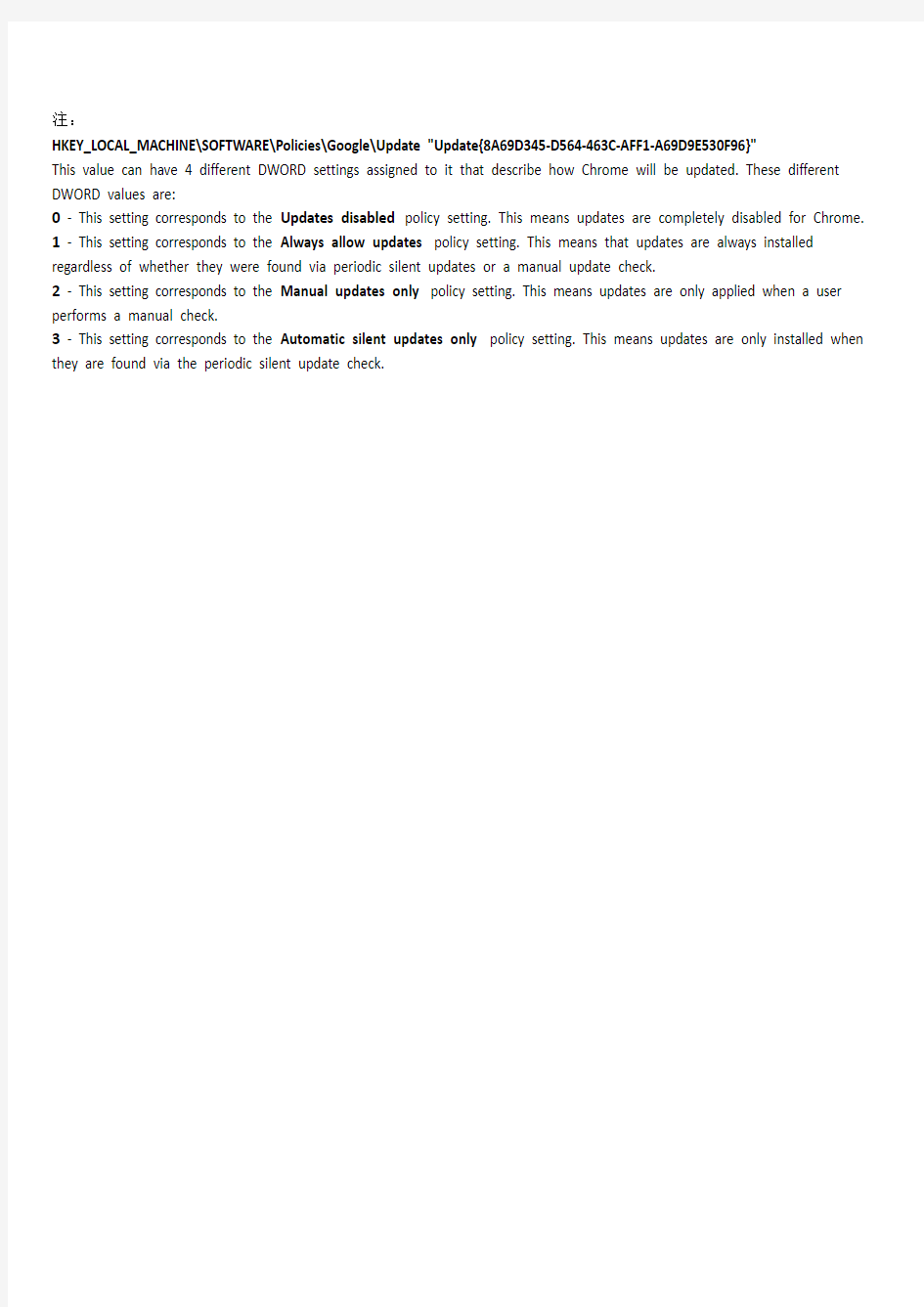
停用GOOGLE CHROME更新
1.Windows 操作系统
首先同时按住键盘上的win+R键调出运行窗并在【打开】一栏中输入regedit,回车。
进到注册表编辑器后,依次展开到
HKEY_LOCAL_MACHINE\SOFTWARE\Policies\Google\Update
分别建立Dword值如下
"UpdateDefault"=dword:00000000
"DisableAutoUpdateChecksCheckboxValue"=dword:00000001
"AutoUpdateCheckPeriodMinutes"=dword:00000000
"Update{8A69D345-D564-463C-AFF1-A69D9E530F96}"=dword:00000000
"Update{4DC8B4CA-1BDA-483E-B5FA-D3C12E15B62D}"=dword:00000000
2.或者把下面的文字拷入Txt文本,并改名为reg,导入注册表,即可停用GOOGLE CHROME更新
Windows Registry Editor Version 5.00
[HKEY_LOCAL_MACHINE\SOFTWARE\Policies\Google\Update]
"UpdateDefault"=dword:00000000
"DisableAutoUpdateChecksCheckboxValue"=dword:00000001
"AutoUpdateCheckPeriodMinutes"=dword:00000000
"Update{8A69D345-D564-463C-AFF1-A69D9E530F96}"=dword:00000000
"Update{4DC8B4CA-1BDA-483E-B5FA-D3C12E15B62D}"=dword:00000000
重新启用更新
Windows Registry Editor Version 5.00
[HKEY_LOCAL_MACHINE\SOFTWARE\Policies\Google\Update]
"UpdateDefault"=-
"DisableAutoUpdateChecksCheckboxValue"=-
"AutoUpdateCheckPeriodMinutes"=-
"Update{8A69D345-D564-463C-AFF1-A69D9E530F96}"=-
"Update{4DC8B4CA-1BDA-483E-B5FA-D3C12E15B62D}"=-
3.用dos命令:
停用命令方式1
reg ADD "HKEY_LOCAL_MACHINE\SOFTWARE\Policies\Google\Update" /v UpdateDefault /t REG_DWORD /d 0 /f
reg ADD "HKEY_LOCAL_MACHINE\SOFTWARE\Policies\Google\Update" /v AutoUpdateCheckPeriodMinutes /t REG_DWORD /d 0 /f
reg ADD "HKEY_LOCAL_MACHINE\SOFTWARE\Policies\Google\Update" /v DisableAutoUpdateChecksCheckboxValue /t REG_DWORD /d 1 /f
reg ADD "HKEY_LOCAL_MACHINE\SOFTWARE\Policies\Google\Update" /v Update{8A69D345-D564-463C-AFF1-A69D9E530F96} /t REG_DWORD /d 0 /f reg ADD "HKEY_LOCAL_MACHINE\SOFTWARE\Policies\Google\Update" /v Update{4DC8B4CA-1BDA-483E-B5FA-D3C12E15B62D} /t REG_DWORD /d 0 /f 停用命令方式2
reg ADD HKLM\SOFTWARE\Policies\Google\Update /v UpdateDefault /t REG_DWORD /d 0 /f
reg ADD HKLM\SOFTWARE\Policies\Google\Update /v AutoUpdateCheckPeriodMinutes /t REG_DWORD /d 0 /f
reg ADD HKLM\SOFTWARE\Policies\Google\Update /v DisableAutoUpdateChecksCheckboxValue /t REG_DWORD /d 1 /f
reg ADD HKLM\SOFTWARE\Policies\Google\Update /v Update{8A69D345-D564-463C-AFF1-A69D9E530F96} /t REG_DWORD /d 0 /f
reg ADD HKLM\SOFTWARE\Policies\Google\Update /v Update{4DC8B4CA-1BDA-483E-B5FA-D3C12E15B62D} /t REG_DWORD /d 0 /f
重新开启
reg delete HKLM\SOFTWARE\Policies\Google\Update /v UpdateDefault /f
reg delete HKLM\SOFTWARE\Policies\Google\Update /v AutoUpdateCheckPeriodMinutes /f
reg delete HKLM\SOFTWARE\Policies\Google\Update /v DisableAutoUpdateChecksCheckboxValue /f
reg delete HKLM\SOFTWARE\Policies\Google\Update /v Update{8A69D345-D564-463C-AFF1-A69D9E530F96} /f
reg delete HKLM\SOFTWARE\Policies\Google\Update /v Update{4DC8B4CA-1BDA-483E-B5FA-D3C12E15B62D} /f
注:
HKEY_LOCAL_MACHINE\SOFTWARE\Policies\Google\Update "Update{8A69D345-D564-463C-AFF1-A69D9E530F96}" This value can have 4 different DWORD settings assigned to it that describe how Chrome will be updated. These different DWORD values are:
0 - This setting corresponds to the Updates disabled policy setting. This means updates are completely disabled for Chrome.
1 - This setting corresponds to the Always allow updates policy setting. This means that updates are always installed regardless of whether they were found via periodic silent updates or a manual update check.
2 - This setting corresponds to the Manual updates only policy setting. This means updates are only applied when a user performs a manual check.
3 - This setting corresponds to the Automatic silent updates only policy setting. This means updates are only installed when they are found via the periodic silent update check.
