Quick Installation
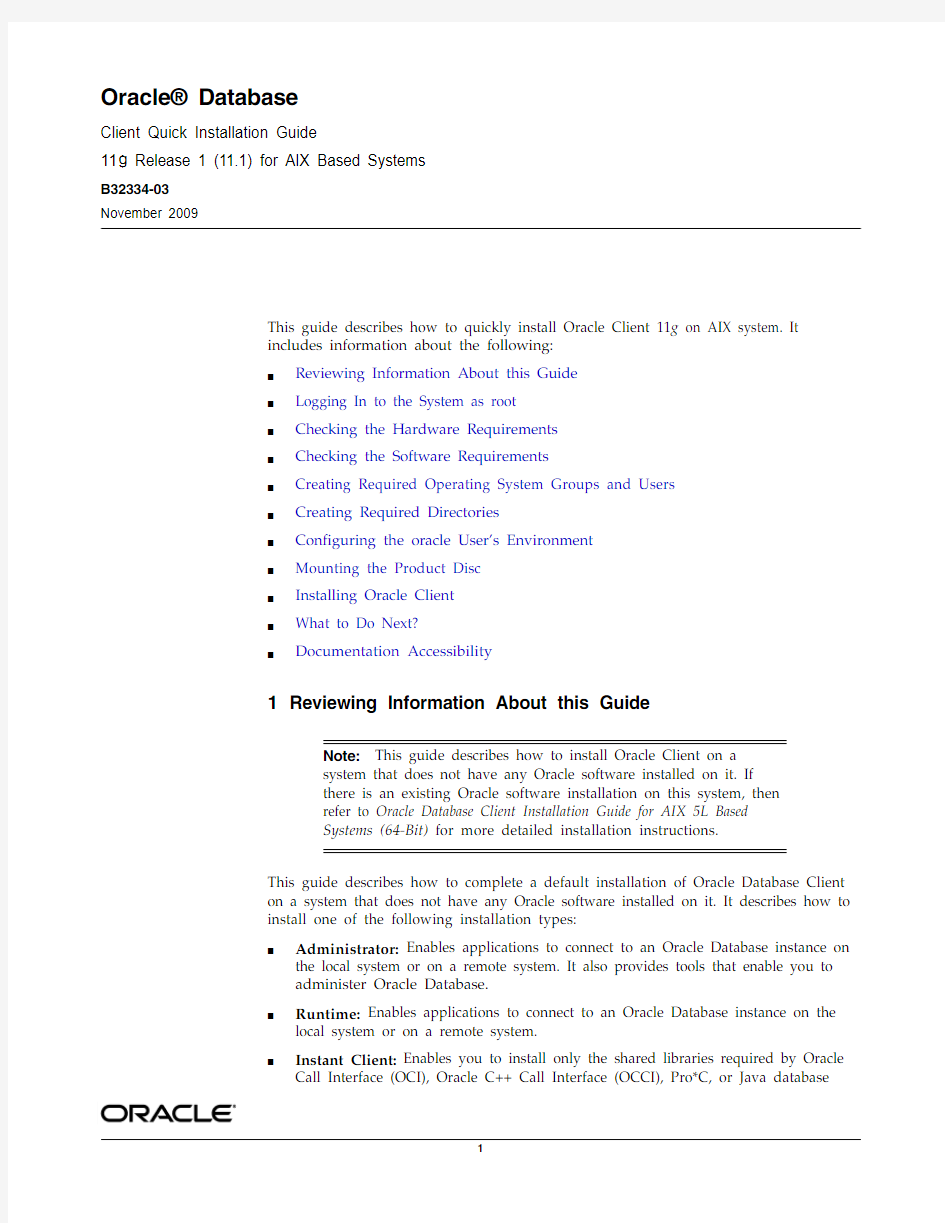

Oracle? Database
Client Quick Installation Guide
11g Release 1 (11.1)for AIX Based Systems B32334-03
November 2009
This guide describes how to quickly install Oracle Client 11g on AIX system. It includes information about the following:
■
Reviewing Information About this Guide ■
Logging In to the System as root ■
Checking the Hardware Requirements ■
Checking the Software Requirements ■
Creating Required Operating System Groups and Users ■
Creating Required Directories ■
Configuring the oracle User’s Environment ■
Mounting the Product Disc ■
Installing Oracle Client ■
What to Do Next?■Documentation Accessibility
1Reviewing Information About this Guide
This guide describes how to complete a default installation of Oracle Database Client on a system that does not have any Oracle software installed on it. It describes how to install one of the following installation types:
■Administrator: Enables applications to connect to an Oracle Database instance on the local system or on a remote system. It also provides tools that enable you to
administer Oracle Database.
■Runtime: Enables applications to connect to an Oracle Database instance on the local system or on a remote system.
■
Instant Client: Enables you to install only the shared libraries required by Oracle Call Interface (OCI), Oracle C++ Call Interface (OCCI), Pro*C, or Java database Note:This guide describes how to install Oracle Client on a
system that does not have any Oracle software installed on it. If
there is an existing Oracle software installation on this system, then
refer to Oracle Database Client Installation Guide for AIX 5L Based
Systems (64-Bit) for more detailed installation instructions.
connectivity (JDBC) OCI applications. This installation type requires much less disk space as compared to the other Oracle Database Client installation types.
This guide does not describe how to install the Custom installation type.
Where to Get Additional Installation Information
For more detailed information about installing Oracle Database Client, refer to Oracle Database Client Installation Guide for AIX 5L Based Systems (64-Bit).
This guide is available on the product disc. To access it, use a Web browser to open the welcome.htm file located in the top-level directory of the installation media, and then select the Documentation tab.
2Logging In to the System as root
Before you install the Oracle software, you must complete several tasks as the root user. To log in as the root user, complete one of the following procedures:
■Following are the steps for installing the software from an X Window System workstation or X terminal:
1.
Start a local terminal session, for example, an X terminal (xterm ).2.If you are not installing the software on the local system, then enter the
following command to enable the remote host to display X applications on the local X server:
$ xhost fully_qualified_remote_host_name
For example:
$ xhost https://www.wendangku.net/doc/bf11915707.html,
3.If you are not installing the software on the local system, then use the ssh ,
rlogin , or telnet command to connect to the system where you want to
install the software:
$ telnet fully_qualified_remote_host_name
4.If you are not logged in as the root user, then enter the following command
to switch user to root :
$ su -
password:
#
■Following are the steps for installing the software from a PC or other system with X server software:
See Also:
Oracle Call Interface Programmer's Guide for more
information about the Instant Client feature Note:You must install the software from an X Window System
workstation, an X terminal, or a PC or other system with X server
software installed
1.
Start the X server software.2.
Configure the security settings of the X server software to permit remote hosts to display X applications on the local system.3.
Connect to the remote system where you want to install the software and start a terminal session on that system, for example, an X terminal (xterm ).4.If you are not logged in as the root user on the remote system, then enter the
following command to switch user to root :
$ su -
password:
#
3Checking the Hardware Requirements
The system must meet the following minimum hardware requirements:
■
Memory Requirements ■
System Architecture ■Disk Space Requirements
3.1Memory Requirements
The following are the memory requirements for installing Oracle Client 11g Release 1:■At least 256 GB of physical RAM
To determine the physical RAM size, enter the following command:
# /usr/sbin/lsattr -E -l sys0 -a realmem
If the size of the RAM is less than the required size, then you must install more memory before continuing.
■The following table describes the relationship between installed RAM and the configured swap space requirement:
To determine the size of the configured swap space, enter the following command:# /usr/sbin/lsps -a
Note:If necessary, refer to your X server documentation for more
information about completing this procedure. Depending on the X
server software that you are using, you may need to complete the tasks
in a different order.
Available RAM Swap Space Required
Between 257 MB and 512 MB Double the size of RAM
Between 513 MB and 2048 MB 1.5 times the size of RAM
Between 2049 MB and 8192 MB Equal to the size of RAM
More than 8192 MB
0.75 times the size of RAM
If necessary, refer to the operating system documentation for information about how to configure additional swap space.
3.2System Architecture
To determine whether the system architecture can run the software, enter the following command:
# /usr/bin/getconf HARDWARE_BITMODE
To determine if the system is started in 64-bit mode, enter the following command:# bootinfo -K
The result of this command must be 64, indicating that the 64-bit kernel is enabled.
3.3Disk Space Requirements
The following are the disk space requirements for installing Oracle Client 11g Release 1:
■The minimum disk space requirement for a client install in the /tmp directory is 190 MB
To determine the amount of disk space available in the /tmp directory, enter the following command:
# df -m /tmp
If there is less than 400 MB of free disk space available in the /tmp directory, then complete one of the following steps:
■Delete unnecessary files from the /tmp directory to meet the disk space requirement.
■Set the TMP and TMPDIR environment variables when setting the oracle user’s environment (described later).
■
Extend the file system that contains the /tmp directory. If necessary, contact the system administrator for information about extending file systems.■To determine the amount of free disk space on the system, enter the following command:
-GPFS:
# df -k
Note:Oracle recommends that you take multiple values for the
available RAM and swap space before finalizing a value. This is
because the available RAM and swap space keep changing depending
on the user interactions with the computer.
Note:This command displays the processor type. Verify that the
processor architecture matches the Oracle software release that you
want to install. If you do not see the expected output, then you cannot
install the software on this system.
-Raw Logical Volumes in Concurrent VG (HACMP); in the following example, the variable lv_name is the name of the raw logical volume whose space you
want to verify:
# lslv lv_name
-Raw hard disks; in the following example, the variable rhdisk# is the raw hard disk number that you want to verify, and the variable size_mb is the size in
megabytes of the partition that you want to verify:
# lsattr -El rhdisk# -a size_mb
Installation Type Requirement for Software Files (MB)
Instant Client340
Administrator 3.5 (GB)
Runtime 2.3 (GB)
Custom (maximum) 3.7 (GB)
4Checking the Software Requirements
Depending on the products that you intend to install, verify that the following software are installed on the system.
■Operating System Requirements
■Compiler Requirements
■Patch Requirement
■Additional Software Requirements
4.1Operating System Requirements
The following is the operating system requirement for Oracle Client 11g Release 1:
■AIX 5L version 5.3, TL 05, Service Pack 06
■AIX 6L version 6.1, TL 00, Service Pack 04 or later
The following operating system filesets are required for Oracle Client 11g Release 1:
■bos.adt.base
■bos.adt.lib
■bos.adt.libm
■bos.perf.libperfstat
■bos.perf.perfstat
■bos.perf.proctools
■xlC.aix50.rte:8.0.0.7 or later (AIX 5.3)
■xlC.rte:8.0.0.7 or later (AIX 5.3)
■xlC.aix61.rte:9.0.0.1 or later (AIX 6.1)
■xlC.rte:9.0.0.1 or later (AIX 6.1)
1.To determine the distribution and version of AIX installed, enter the following
command:
# oslevel -s
If the operating system version is lower than AIX 5.3.0.0 Technology Level 5 SP 6, then upgrade your operating system to this level. AIX 5L version 5.3 maintenance packages are available from the following Web site:
https://www.wendangku.net/doc/bf11915707.html,/eserver/support/fixes/
2.To determine whether the required filesets are installed and committed, enter a
command similar to the following:
# lslpp -l bos.adt.base bos.adt.lib bos.adt.libm bos.perf.perfstat \
bos.perf.libperfstat bos.perf.proctools
4.2Compiler Requirements
The following are the compiler requirements for Pro*C/C++, Oracle Call Interface, Oracle C++ Call Interface, and Oracle XML Developer’s Kit (XDK), and GNU Compiler Collection (GCC) with Oracle Client 11g Release 1:
■May 2005 XL C/C++ Enterprise Edition V7.0 for AIX PTF (7.0.0.2): You can download this software from the following link:
https://www.wendangku.net/doc/bf11915707.html,/support/
■gcc 3.4.5
Note:If you do not install the IBM XL C/C++ Enterprise
Edition V8.0 compiler, then you need to install this compiler for
AIX Runtime Environment Component. The runtime environment file
sets can be downloaded with no license requirements from the
following link:
https://www.wendangku.net/doc/bf11915707.html,/support/
4.3Patch Requirement
In addition, you need to verify that the following patches are installed on the system Note:There may be more recent versions of the patches listed
installed on the system. If a listed patch is not installed, then
determine whether a more recent version is installed before installing
the version listed.
Authorized Problem Analysis Reports (APARs) for AIX 5L v5.3:
■IY89080
■IY92037
■IY94343
■IZ01060 or efix for IZ01060
■IZ03260, or efix for IZ03260
The following procedure describes how to check these requirements:
■To determine whether an APAR is installed, enter a command similar to the following:
# /usr/sbin/instfix -i -k ""IY89080 IY92037 IY94343 Iz01060 Iz03260"
If an APAR is not installed, then download it from the following Web site and install it:
https://www.wendangku.net/doc/bf11915707.html,/eserver/support/fixes/
■If you require a CSD for WebSphere MQ, then refer to the following Web site for download and installation information:
https://www.wendangku.net/doc/bf11915707.html,/software/integration/wmq/support
4.4Additional Software Requirements
Depending on the components you want to use, you must ensure that the following software are installed:
■Oracle JDBC/OCI Drivers
■Programming languages
■Browser Requirements
4.4.1Oracle JDBC/OCI Drivers
You can use the following optional IBM JDK versions with the Oracle Java Database Connectivity and Oracle Call Interface drivers. However, they are not mandatory for the installation:
■JDK 1.5 (32 bit)
■JDK 1.5 (64 Bit)
Note:IBM JDK 1.5 (64-bit) is installed with this release.
4.4.2Programming languages
The following products are certified for use with:
■Pro*COBOL
Micro Focus Cobol 5.0
■Pro*FORTRAN
IBM XL Fortran V9.1
■SQL*Module for Ada
OC Systems PowerAda 5.3 or later
Note:For more information about OC Systems and PowerAda 5.3,
refer to https://www.wendangku.net/doc/bf11915707.html,/contact.html
4.4.3Browser Requirements
Web browsers must support Java Script and the HTML 4.0 and CSS 1.0 standards. The following Web browsers are supported for Oracle Enterprise Manager Database Control:
■Netscape Navigator 7.2
■Netscape Navigator 8.1
■Mozilla version 1.7
■Microsoft Internet Explorer 6.0 SP2
■Microsoft Internet Explorer 7.0
■Firefox 1.0.4
■Firefox 1.5
■Firefox 2.0
5Creating Required Operating System Groups and Users
The following local operating system groups and users are required if you are installing Oracle Client:
■The Oracle Inventory group (oinstall)
■The Oracle software owner (oracle)
To determine whether these groups and users already exist, and if necessary, to create them, follow these steps:
1.To determine whether the oinstall group exists, enter the following command:
# more /etc/oraInst.loc
If the output of this command shows the oinstall group name, then the group already exists.
If the oraInst.loc file exists, then the output from this command is similar to the following:
inventory_loc=/u01/app/oraInventory
inst_group=oinstall
The inst_group parameter shows the name of the Oracle Inventory group,
oinstall.
2.If necessary, enter the following commands to create the oinstall group:
# /usr/sbin/groupadd oinstall
3.To determine whether the oracle user exists and belongs to the correct groups,
enter the following command:
# id oracle
If the oracle user exists, then this command displays information about the
groups to which the user belongs. The output should be similar to the following, indicating that oinstall is the primary group and dba is a secondary group: uid=440(oracle) gid=200(oinstall) groups=201(dba),202(oper)
4.If necessary, complete one of the following actions:
■If the oracle user exists, but its primary group is not oinstall or it is not a member of the dba group, then enter the following command:
# /usr/sbin/usermod -g oinstall -G dba oracle
■If the oracle user does not exist, enter the following command to create it:
# /usr/sbin/useradd -g oinstall -G dba oracle
This command creates the oracle user and specifies oinstall as the
primary group and dba as the secondary group.
5.Enter the following command to set the password of the oracle user:
# passwd oracle
6Creating Required Directories
To create the Oracle base directory:
1.Enter the following command to display information about all mounted file
systems:
# df -h
This command displays information about all the file systems mounted on the system, including:
■
The physical device name ■
The total amount, used amount, and available amount of disk space ■The mount point directory for that file system
2.
From the display, identify either one or two file systems that meet the disk space requirements mentioned earlier in this section.3.
Note the name of the mount point directory for each file system that you identified.4.Enter commands similar to the following to create the recommended
subdirectories in the mount point directory that you identified and set the
appropriate owner, group, and permissions on them:
# mkdir -p /mount_point /app/
# chown -R oracle:oinstall /mount_point /app/
# chmod -R 775 /mount_point /app/
For example:
# mkdir -p /u01/app/
# chown -R oracle:oinstall /u01/app/
# chmod -R 775 /u01/app/
Note:If you do not want to create a separate Oracle data file
directory, then you can install the data files in a subdirectory of the
Oracle base directory. However, this is not recommended for
production databases.
7Configuring the oracle User’s Environment
You run Oracle Universal Installer from the oracle account. However, before you start Oracle Universal Installer, you must configure the environment of the oracle user. To configure the environment, you must:
■Set the default file mode creation mask (umask) to 022 in the shell startup file.
■Set the DISPLAY environment variable.
To set the oracle user’s environment:
1.Start a new terminal session, for example, an X terminal (xterm).
2.Enter the following command to ensure that X Window applications can display
on this system:
$ xhost fully_qualified_remote_host_name
For example:
$ xhost https://www.wendangku.net/doc/bf11915707.html,
https://www.wendangku.net/doc/bf11915707.html,plete one of the following steps:
■If the terminal session is not connected to the system where you want to install the software, then log in to that system as the oracle user.
■If the terminal session is connected to the system where you want to install the software, then switch user to oracle:
$ su - oracle
4.To determine the default shell for the oracle user, enter the following command:
$ echo $SHELL
5.Open the oracle user’s shell startup file in any text editor:
■Bash shell (bash) on SUSE:
$ vi .profile
■Bourne shell (sh), Bash shell on Red Hat (bash), or Korn shell (ksh): $ vi .bash_profile
■ C shell (csh or tcsh):
% vi .login
6.Enter or edit the following line in the shell startup file, specifying a value of 022
for the default file mode creation mask:
umask 022
7.If the ORACLE_SID, ORACLE_HOME, or ORACLE_BASE environment variable is set
in the file, then remove the corresponding lines from the file.
8.Save the file, and exit from the editor.
9.To run the shell startup script, enter the following command:
■Bash shell on Red Hat:
$ . ./.bash_profile
■Bourne shell, Bash shell on SUSE, or Korn shell:
$ . ./.profile
■ C shell:
% source ./.login
10.If you are not installing the software on the local computer, then run the following
command on the remote machine to set the DISPLAY variable:
■Bourne, Bash or Korn shell:
$ export DISPLAY=local_host:0.0
■ C shell:
% setenv DISPLAY local_host:0.0
In this example, local_host is the host name or IP address of the local
computer that you want to use to display Oracle Universal Installer.
Run the following command on the remote machine to check if the shell and the DISPLAY environmental variable are set correctly:
echo $SHELL
echo $DISPLAY
Now to enable X applications, run the following commands on the local computer: $ xhost + fully_qualified_remote_host_name
To verify that X applications display is set properly, run a X11 based program that comes with the operating system such as xclock:
$ xclock_path
In this example, xclock_path is the directory path. For example, you can find xclock at /usr/X11R6/bin/xclocks. If the DISPLAY variable is set properly, then you can see xclock on your computer screen.
Tip:PC-X Server or Operating System vendor documents for further
assistance.
11.If you determined that the /tmp directory had insufficient free disk space when
checking the hardware requirements, then identify a file system with the required amount of free space and set the TMP and TMPDIR environment variables as
follows:
https://www.wendangku.net/doc/bf11915707.html,e the df -k command to identify a suitable file system with sufficient free
space.
b.If necessary, enter commands similar to the following to create a temporary
directory on the file system that you identified, and set the appropriate
permissions on the directory:
# sudo mkdir /mount_point/tmp
# sudo chmod a+wr /mount_point/tmp
# exit
c.Enter commands similar to the following to set the TMP and TMPDIR
environment variables:
Bourne, Bash, or Korn shell:
$ TMP=/mount_point/tmp
$ TMPDIR=/mount_point/tmp
$ export TMP TMPDIR
C shell:
% setenv TMP /mount_point/tmp
% setenv TMPDIR /mount_point/tmp
12.Enter the following commands to ensure that the ORACLE_HOME and TNS_ADMIN
environment variables are not set:
Bourne, Bash, or Korn shell:
$ unset ORACLE_HOME
$ unset TNS_ADMIN
C shell:
% unsetenv ORACLE_HOME
% unsetenv TNS_ADMIN
13.To verify that the environment has been set correctly, enter the following
commands:
$ umask
$ env | more
Verify that the umask command displays a value of 22, 022, or 0022 and the
environment variables that you set in this section have the correct values.
8Mounting the Product Disc
On most AIX systems, the product disc mounts automatically when you insert it into the drive. If the disc does not mount automatically, then follow these steps to mount it: 1.Switch user to root:
$ su -
password:
2.If necessary, enter a command similar to the following to eject the currently
mounted disc, then remove it from the drive:
# umount /dvd
3.Insert the disc into the disc drive, then enter a command similar to the following to
mount it:
# /usr/sbin/mount -rv cdrfs /dev/cd0 /dvd
In this example, /dev/cd0 is the device name of the disc drive and /dvd is the mount point directory.
4.If Oracle Universal Installer displays the Disk Location dialog box, enter the disc
mount point directory path, for example:
/dvd
9Installing Oracle Client
After configuring the oracle user’s environment, start Oracle Universal Installer and install Oracle Client as follows:
■
Insert Oracle Client DVD and mount it.■To start Oracle Universal Installer, enter the following command:
$ /mount_point /db/runInstaller
If Oracle Universal Installer does not start, then refer to Oracle Database Client Installation Guide for AIX 5L Based Systems (64-Bit) for information about how to troubleshoot X Window display problems.
■The following table describes the recommended action for each Oracle Universal Installer screen. Use the following guidelines to complete the installation:
■If you need more assistance, or if you want to choose an option that is not a default, then click Help for additional information.
■If you encounter errors while installing or linking the software, then refer to Oracle Database Client Installation Guide for AIX 5L Based Systems (64-Bit) for
information about troubleshooting.
1.The Oracle Universal Installer guides you through the installation and
configuration of various Oracle products.
In the Welcome screen, you can scan the installed products list and de-install the products if required. Click Next to proceed with the installaton.
2.
In the Select Installation Type screen, select the type of installation that you want: Instant Client, Administrator, Runtime, or Custom and click Next .3.
In the Product-specific Prerequisite Checks screen, correct any errors that Oracle Universal Installer may have found, and then click Next . 4.
In the Summary screen, check the installed components listing and click Install . 5.If you have selected the Administrator or Runtime installation type, then Net
Configuration Assistant is invoked as a part of the installation. Click Next to complete the installation You should then start the Net Configuration
Assistant to complete configuration process.
6.In the Oracle Net Configuration Assistant: Welcome screen, either select
Perform typical configuration to use a default configuration, or select the
Naming Methods configuration option. Then click Next . (The remaining steps in this procedure assume you are using Naming Methods.)
7.Answer the remaining prompts to complete the configuration.
8.
On the Execute Configuration Scripts screen, read the instructions and then
run the script mentioned on this screen. Click OK to continue.Note:If you have completed the tasks listed previously, then you can
complete the installation by choosing the default values on most
screens.
9.In the End of Installation screen, click Exit, then click Yes to exit from Oracle
Universal Installer.
10What to Do Next?
After you have successfully installed Oracle Client, refer to Oracle Database Client Installation Guide for AIX 5L Based Systems (64-Bit) for information about required and optional postinstallation steps.
11Documentation Accessibility
Our goal is to make Oracle products, services, and supporting documentation accessible to all users, including users that are disabled. To that end, our documentation includes features that make information available to users of assistive technology. This documentation is available in HTML format, and contains markup to facilitate access by the disabled community. Accessibility standards will continue to evolve over time, and Oracle is actively engaged with other market-leading technology vendors to address technical obstacles so that our documentation can be accessible to all of our customers. For more information, visit the Oracle Accessibility Program Web site at https://www.wendangku.net/doc/bf11915707.html,/accessibility/.
Accessibility of Code Examples in Documentation
Screen readers may not always correctly read the code examples in this document. The conventions for writing code require that closing braces should appear on an otherwise empty line; however, some screen readers may not always read a line of text that consists solely of a bracket or brace.
Accessibility of Links to External Web Sites in Documentation
This documentation may contain links to Web sites of other companies or organizations that Oracle does not own or control. Oracle neither evaluates nor makes any representations regarding the accessibility of these Web sites.
Deaf/Hard of Hearing Access to Oracle Support Services
To reach Oracle Support Services, use a telecommunications relay service (TRS) to call Oracle Support at 1.800.223.1711. An Oracle Support Services engineer will handle technical issues and provide customer support according to the Oracle service request process. Information about TRS is available at
https://www.wendangku.net/doc/bf11915707.html,/cgb/consumerfacts/trs.html, and a list of phone numbers is available at https://www.wendangku.net/doc/bf11915707.html,/cgb/dro/trsphonebk.html.
Oracle Database Client Installation Guide, 11g Release 1 (11.1) for AIX Based Systems
B32334-03
Copyright ? 2008, 2009, Oracle and/or its affiliates. All rights reserved.
This software and related documentation are provided under a license agreement containing restrictions on use and disclosure and are protected by intellectual property laws. Except as expressly permitted in your license agreement or allowed by law, you may not use, copy, reproduce, translate, broadcast, modify, license, transmit, distribute, exhibit, perform, publish, or display any part, in any form, or by any means. Reverse engineering, disassembly, or decompilation of this software, unless required by law for interoperability, is prohibited.
The information contained herein is subject to change without notice and is not warranted to be error-free. If you find any errors, please report them to us in writing.
If this software or related documentation is delivered to the U.S. Government or anyone licensing it on behalf of the U.S. Government, the following notice is applicable:
U.S. GOVERNMENT RIGHTS Programs, software, databases, and related documentation and technical data delivered to U.S. Government customers are "commercial computer software" or "commercial technical data" pursuant to the applicable Federal Acquisition Regulation and agency-specific supplemental regulations. As such, the use, duplication, disclosure, modification, and adaptation shall be subject to the restrictions and license terms set forth in the applicable Government contract, and, to the extent applicable by the terms of the Government contract, the additional rights set forth in FAR 52.227-19, Commercial Computer Software License (December 2007). Oracle USA, Inc., 500 Oracle Parkway, Redwood City, CA 94065.
This software is developed for general use in a variety of information management applications. It is not developed or intended for use in any inherently dangerous applications, including applications which may create a risk of personal injury. If you use this software in dangerous applications, then you shall be responsible to take all appropriate fail-safe, backup, redundancy, and other measures to ensure the safe use of this software. Oracle Corporation and its affiliates disclaim any liability for any damages caused by use of this software in dangerous applications.
Oracle is a registered trademark of Oracle Corporation and/or its affiliates. Other names may be trademarks of their respective owners.
This software and documentation may provide access to or information on content, products, and services from third parties. Oracle Corporation and its affiliates are not responsible for and expressly disclaim all warranties of any kind with respect to third-party content, products, and services. Oracle Corporation and its affiliates will not be responsible for any loss, costs, or damages incurred due to your access to or use of third-party content, products, or services.
静电测试仪使用说明书
Hand-held static sensor locates and meas-ures static voltages, tests air ionizers.New from 3M,the 718 Static Sensor can help companies competing in the global high-tech marketplace prevent cost-ly losses due to electro static discharge (ESD) damage by playing a vital and valuable role in their own ESD control program. Easy to use,the hand-held 3M ?718 Static Sensor is designed to measure static voltages on objects and sur-faces arising from electrostatic charge buildups,and can help identify ESD trouble-spots — ensuring product relia-bility and customer satisfaction which translates into com-pany profits. As a bonus,when used in conjunction with the 3M TM Model 718A Air Ionizer Test Kit,the 718 can also be used to verify the operation of air ionizers.718 Static Sensor Features ? Small-size,lightweight,conductive plastic housing ? Membrane switches for Power,Range/Zero,and Hold functions. ? Digital,LCD (liquid-crystal) display is easy to read and updates quickly. ? Ranging system assists user in making quick and easy measurements ? Measurements accurate to 5% ? Output jack available for continuous measurements Convenient Size/Low Power Requirements The 718 is small enough to be carried in a pocket and weighs less than 5 oz. (142 g),including battery. The light-weight plastic housing is conductive,allowing a properly-grounded user to dissipate all electrostatic charges from the surface of the meter.Meter Functions The meter is equipped with three membrane switches which control different functions. The POWER switch turns the instrument on and off. The RANGE/ZERO button performs two functions; when pressed momentarily it switches between the two measurement ranges of 0-2,000 volts and 0-20,000 volts,and if held for longer than 3 seconds,it resets the voltage display to 0 volts. The HOLD button allows the user to freeze a measurement on the LCD for later review.Ranging System Included with the 3M 718 Static Sensor is a ranging system consisting of two light-emitting diodes (LEDs) which each emit a circular red light onto the surface being measured for static. When the two lights intersect and form a single focused light,the measurement distance is the prescribed 1 inch (2.54 cm). Accuracy The Model 718 Static Sensor is accurate to within ±5% of the displayed measurement,at a distance of one inch (2.54 cm) from the target. Accuracy will vary as the dis-tance between measured object and instrument changes from the one inch (2.54 cm) specification.Analog Output Jack The analog output jack located in the front of the unit pro-vides a convenient hook-up,via a 3/32 inch (2.5 mm)monophone jack,to a recorder/data acquisition console. The 3M 718 Static Sensor may then be used for remote monitoring or permanent recording of electrostatic voltage readings. 3M 718 Static Sensor Specifications Dimensions 0.85" (H) x 2.4" (W) x 4.15" (L) 2.2 cm (H) x 6.1 cm (W) x 10.5 cm (L)Weight 4.5 oz. (128 g) with battery Power Requirements One 9-volt alkaline battery Measurement Ranges 0 – 2 kV Low Range 0 - 20 kV High Range V oltage Display 3) digit liquid crystal display V oltage Output 1/1000 of measured voltage @ low range 1/10,000 of measured voltage @ high range Distance Indicator LED targets. Aligned targets indicate 1 in. (2.54 cm) measurement distance Measurement Accuracy Within 5% of actual voltage Certifications UL,C-UL,CE,CB-scheme,NOM 3 718 Static Sensor 718A Air Ionizer Test Kit 718 Range Finder Unfocused 718 Range Finder at 1" away 3M 718 Static Sensor 1 2 3
普通车床加工的结构和操作流程
普通车床加工的结构和操作流程 普通车床结构 CA6140型普通车床的主要组成部件有:主轴箱、进给箱、溜板箱、刀架、尾架、光杠丝杠和床身。 主轴箱:又称床头箱,它的主要任务是将主电机传来的旋转运动经过一系列的变速机构使主轴得到所需的正反两种转向的不同转速,同时主轴箱分出部分动力将运动传给进给箱。主轴箱中等主轴是车床的关键零件。主轴在轴承上运转的平稳性直接影响工件的加工质量,一旦主轴的旋转精度降低,则机床的使用价值就会降低。 进给箱:又称走刀箱,进给箱中装有进给运动的变速机构,调整其变速机构,可得到所需的进给量或螺距,通过光杠或丝杠将运动传至刀架以进行切削。 丝杠与光杠:用以联接进给箱与溜板箱,并把进给箱的运动和动力传给溜板箱,使溜板箱获得纵向直线运动。丝杠是专门用来车削各种螺纹而设置的,在进工件的其他表面车削时,只用光杠,不用丝杠。同学们要结合溜板箱的内容区分光杠与丝杠的区别。 溜板箱:是车床进给运动的操纵箱,内装有将光杠和丝杠的旋转运动变成刀架直线运动的机构,通过光杠传动实现刀架的纵向进给运动、横向进给运动和快速移动,通过丝杠带动刀架作纵向直线运动,以便车削螺纹。刀架、尾架和床身。 普通车床附件 1.三爪卡盘(用于圆柱形工件),四爪卡盘(不规则工件) 2.活顶尖(用于固定加工件) 3.中心架(稳定加工件) 4.跟刀架 SAJ普通车床变频器应用的主要特点 1、低频力矩大、输出平稳 2、高性能矢量控制 3、转矩动态响应快、稳速精度高 4、减速停车速度快 5、抗干扰能力强 普通车床操作规程 1.开车前的检查 1.1根据机床润滑图表加注合适的润滑油脂。 1.2检查各部电气设施,手柄、传动部位、防护、限位装置齐全可靠、灵活。 1.3各档应在零位,皮带松紧应符合要求。 1.4床面不准直接存放金属物件,以免损坏床面。 1.5被加工的工件、无泥砂、防止泥砂掉入拖板内、磨坏导轨。 1.6未夹工件前必须进行空车试运转,确认一切正常后,方能装上工件。 2.普通车床操作程序 2.1上好工件,先起动润滑油泵,使油压达到机床的规定,方可开动。 2.2调整交换齿轮架,调挂轮时,必须切断电源,调好后,所有螺栓必须紧固,扳手应及时取下,并脱开工件试运转。 2.3装卸工件后,应立即取下卡盘扳手和工件的浮动物件。 2.4机床的尾架、摇柄等按加工需要调整到适当位置,并紧固或夹紧。 2.5工件、刀具、夹具必须装卡牢固。浮动力具必须将引刀部分伸入工件,方可启动机床。
FMX-003静电场测试仪中文使用说明(1)
Simco便携式数字静电测量仪 型号FMX-003 指导书 安装/操作/维护 注意 在你试图安装或者操作之前仔细阅读和理解这些指导是非常重要的。没有这么做可能会造成严重的个人受伤及[或] 损坏仪器. 在这一本手册最后部分提供有一手写的保证证书。请小心地保存起来. 使用者注意事项 注意 此仪器没有设计在机密的(危险的) 环境下使用. 它不能够被暴露用于易起火的或腐蚀的材料和气体中. 注意 此仪器专门用于静电的处理,需要远离水,油,溶剂和其他具有传导性的污染物. 对暴露在如此的污染物中将会引起产品的电气绝缘故障. 特别小心确定环境没有露珠形成. 此仪器应该在一个湿度小于60% 的环境下保存和使用. 不要插入任何的物体于用于固定感应器的口子里;不要有任何异物进入感应器的开口. 这个仪器不能在有腐蚀性的酸/碱烟或腐蚀性的气体如氯之类的环境中使用操作. 这个仪器是用电池操作的,不要连接任何其他电线. 正常的操作条件在它的名牌上有列出. 当不使用的时候,请关闭仪器. 为了仪器精确的测量请将他正确的接地. 如果跌落,此仪器很容易损坏。如果发生此类事情,它应该交由授权的技术人员做仔细的检查和必要的修理. 此仪器为电子设备,其包含的传感器可能对机械的震动和冲击非常敏感. 当然它也包含有一个微型处理芯片和电子电路,所以它不能在有许多电子噪音的环境中使用. 当电压读数超出测定范围之外的时候会中止测量. 如果超过量程使用,有可能损坏感应器. 在离子化的空气中使用该产品是可能的。但是在这种情况下正描述的10% 精度不
能够被保证. 不要在LCD 屏幕的上方施加任何压力. 此仪器在25 ± 0.5 毫米的测定距离已经被校正. 对于超出此距离校正是无效的. 不要干预感应器位臵和LED方向,否则可能改变测定距离. 该仪器在Simco 日本公司装配和检查. 请不要试图拆解或改变它的构造. 如果你不清楚有关它的操作事项和维护,请联系你所在区域的Simco 日本公司的授权代理人. 第1页 谢谢你购买Simco 产品. 当仪器被正确的安装和维护后,将会迎合你的要求并提供安全的操作. 仪器清单 请小心地将仪器从硬纸盒移出并且检查. 注意任何可能在运输期间发生的损坏. 倒空硬纸盒确定没有小部份被丢弃. 如果在运输期间发生任何的损害,请立刻通知当地的运输员. 损坏报告应该立即寄到SIMCO 日本公司. 地址和其他的相关信息在背面封页上有写. 包装项目和配件 (1) FMX-003 静电场测试……………………………………………………… 1件 (2) 离子平衡盘…………………………………………………………………….1件 (3) 1 m 长接地线…………………………………………………………………1件 (4) 软皮包………………………………………………………………………….1件 (5) 电池(类型6 F22,9 V)…………………………………………………….. 1件 (6) 操作手册/证书(这一本书) ……………………………………………….. 1件请检查是否有部件不见或没有满意的完成. 如果这样的情况发生,请连络我们或我们的代理人. 第2页 内容 使用者注意 (1) 收到仪器 (2) 包装项目和配件 (2) 目录 (3) 第一节一般的描述 (4) 第二节特征 (5) 第三节规格 (6) 第四节外观 (7) 第五节电源 (8)
【精品】静电放电测试仪操作规程
静电放电测试仪(三基)操作规程 为正确、安全、规范的使用SKS-0230,以评定样机在经受静电放电干扰时的性能,特制定本操作规程。 一、【操作程序】 1、按SKS-0230使用说明书接好放电枪,并接通电源。 2、给被试样机施加额定电压。 3、打开静电放电发生器电源开关,将开关拨动到上方CONTACT位置。按下HV ON 开关,接通直流高压电源,按顺时针方向调节VOLTS ADJUST调节旋钮,使表头显示的电压值为8kV。 4、持枪,将放电枪垂直于被试品表面,按下REDAY键,再按下“枪机”对样机进行放电试验。按下STOP键并结束该极性放电试验。 5、换极性(+←→-),按3、4重复试验,注意应确保电压调节旋钮逆时针旋转到底且高压开关处于OFF状态方可转换电压极性。 6、试验结束后,应将电压调节旋钮逆时针调到底,使高压开关处于OFF状态,按下“枪机”对着铝板放完电。然后断开工作电源,拔掉电源插头,撤去电表工作电源,清理好现场。 二、【测试条件】 1、环境温度:15℃~35℃;相对湿度 2、相对湿度:30%~60%(如果湿度过大,必须经过除湿处理再进行试验); 三、【注意事项】 1、试验人员必须经培训后才能进行设备操作,操作前应阅读设备使用说明书;
2、仪器的F.G端子要良好接地; 3、仪器通电后,不得用手触摸放电电极,以防电击; 4、仪器使用过程中,不得随意切换量程,如需切换量程,务必先将电压调节旋钮逆时针旋转到底,使高压开关处于OFF状态。以免在量程切换过程中电压突变损坏高压电源。 5、关机时也必须先将电压调节旋钮逆时针旋转到底,使高压开关处于OFF状态,然后才能切断主机的工作电源,否则关机瞬间电压的突变可能会损坏高压电源。 6、非有关人员严禁操作本仪器。
防静电检测方法
防静电检测方法 1 2020年4月19日
防静电检测方法 2 2020年4月19日
前言 本规范由公司ESD项目组提出。 本规范主要起草和解释部门:公司ESD项目组 本规范主要起草人:姜延平 本规范主要审核人:林建平,陈迎曦 本规范批准人:林建平,鞠英年,陈迎曦 3 2020年4月19日
1范围 本规范制定了UT公司防静电材料、用品、工具、防静电接地等防静电技术指标的检测方法和采用的仪器。目的在于规范防静电技术指标的检测工作,指导现场操作。 本规范适用于UT公司防静电系统各要素(包括地面、接地系统、工作台、工作椅、工位器具、物流传递工具、包装材料、人员、腕带、服装、离子风机、防静电工具等)的防静电性能指标检测。防静电专用检测仪器的检测按照仪器仪表的检测标准进行,本规范不涉及。 2规范性引用文件 下列文件中的条款经过本规范的引用而成为本规范的条款。凡是注日期的引用文件,其随后所有的修改单(不包括勘误的内容)或修订版均不适用于本规范,然而,鼓励根据本规范达成协议的各方研究是否可使用这些文件的最新版本。凡是不注日期的引用文件,其最新版本适用于本规范。 3 表面电阻(surface resistance):两个特定的放置于材料同一面的电极 4 2020年4月19日
之间的电压与它们经过电流的比值。 体电阻(volume resistance):单位厚度上的直流电压,与经过材料的单位面积电流的比值,测试电极放置于材料相对面的对应位置。 接地电阻(Earth Resistance):被接地体与地下零电位面之间的接地引线电阻、接地器电阻、接地器与土壤之间的过渡电阻和土壤的溢流电阻之和。 摩擦起电(Triboelectrification):用摩擦的方法使两物体分别带有等值异号电荷的过程。 衰减时间(decay time):静电电压从峰值电压降低到给定比例的时间。例如:在15%相对湿度的情况下,静电电压从 V降低到100V的衰减时间小于等于1秒。 屏蔽泄漏电压:因屏蔽体外部的高电场而使屏蔽体内部获得的感应电场电压或外部高电场穿透屏蔽体衰减的残留电场电压,又称屏蔽残余电压。 静电中和(Electrostatic Neutralization):带电体上的电荷与其内部和外部相反符号的电荷(电子或离子)的复合而使所带静电部分或全部消失的现象。 4防静电参数测试方法 4.1防静电主要参数及测试仪器 5 2020年4月19日
电磁干扰(EMI)实验设备及实验
●电源,EUT电源和控制电缆 1 选项和附件: ●ECOUPLER 4 3相耦合/去耦网络440V 相到相16A连续/25A短时 ●IP4A EFT 容性耦合夹 ●EFT Kit 50/1000欧姆EFT测试工具 ●PDP8000 Differential HV Probe高压探头(8kV) ●Current Probe 101 电流探头0.01V/A ●LST-4510 用于磁场测试的1x1m线圈 ●PCD 121 耦合网络(对称数据和控制线) ●PCD 126 耦合网络(非对称数据和控制线) 3.1.4 静电放电测试系统 KES4021 静电放电测试系统,30KV(Electrostic Discharge Simulator, including main unit, gun, IEC61000-4-2 CR unit, air and contact discharge tips) ●电容:150Pf±10% ●放电电阻:330Ω±10% ●充电电阻:50-100MΩ ●最大放电速率:20Hz ●放电电压:接触放电8Kv,空气放电15Kv ●放电电流:符合IEC 61000-4-2 ●保持时间:5秒 ●极性:+、-及+、-极性自动交替 ●触发方式:单次,及20次(或以下) 3.2电磁干扰(EMI)实验设备 1) 743半电波暗室
(a)示意图 (b)实例照片 图3-14屏蔽半暗室743半电波暗室综合性能: 暗室性能: (1) 屏蔽性能:依据标准EN50147-1, GB12190-90
(2) 30MHz-1000MHz场地比对测试:以一个稳定的标准信号源于暗室完工后做一次窄频段比对校正,以SGS或者CCS标准暗室作为追溯的标准。30-300MHz ±6dB;300-1000MHz ±4dB 项目内容: 金属板可拆式半电波暗室 外尺寸:7.2m×4.2m×3.4m L×W×H 基本配置: 气动屏蔽门:1×2m 电源滤波器: 30A 220V 2只 30A 110V 1只 通风波导窗 30×30cm 2只 0.3m高架地板,承重500kg/sqm 地面接口箱 5只 信号接口板1块(N×2 BNC×2,SMA×2) 直径30×300mm 波导管 1根 总电源控制箱 1套 电源插座 a.转桌中心 110VAC/15A x1 及220VAC/15A x1 b. 天线塔附近:220VAC/15A x2 c. 地板面上:220VAC/15A x2 d.角度可调的固定式200W卤素灯在暗室內四个上角 铁氧体介质板 12mm高密度板+导电铝箔(五面) 铁氧体瓷砖(五面) SAMWHA SN-20 手动转台台面式直径1米 天线架固定高度(高度手动调节) 转台上测试桌 1.2x1x0.8m 1张 监控系统 1个松下470 Camera+1个14寸彩色Monitor 主要配置: (1) 暗室屏蔽体: a.屏蔽体采用厚度为2mm的镀锌钢板。采用拼装式结构,屏蔽体的底部在建造时进行防潮处理,并与大地进行绝缘。屏蔽体采用单点接地方式接地. b.外部钢结构采用80×80×5mm型钢及8号U型钢连接而成。
EPC-287C-L V1.01 电磁兼容性试验报告
报告编号(Report No.):EMC201050504 产品名称 Description EPC-287C-L 产品型号 Model EPC-287C-L 制造厂商 Manufacture 广州致远电子股份有限公司 委托单位 Client 广州致远电子-物联网和嵌入式系统 试验项目 Test Item 电磁兼容性试验 试验日期 Test Date 2015-05-06 试验结论Conclusion PASS 试 验 报 告 T E S T R E P O R T 广州致远电子股份有限公司 电磁兼容实验室
注意事项 本报告中所描述的试验现象和试验结果仅适用于受试产品,最终解释权归广州致远电子股份有限公司“电磁兼容实验室”。为确保试验结果的准确性和可重复性,该实验室会不定期地与第三方权威检测认证机构进行试验数据的比对,以确保结果的可对比性。 其他相关注意事项: 1.如果该报告没有签名或盖章,则视为无效; 2.如果发现该报告有任何涂抹或擦除等痕迹,则视为无效; 3.对于该报告的任何拷贝,必须重新盖章,否则视为无效; 4.未经本公司许可或书面授权,不得擅自部分及全部复制本报告; 5.如果您对该报告的内容有任何疑问或异议,请在收到报告之后的7个工作日内, 按照下面的电话或邮件,及时与我们联系。 广州致远电子股份有限公司 品 质 管 理 部 邮政编码:510660 联系电话:+86-20-28872446 传真:+86-20-38601440 电子邮箱: chenyongzhi@https://www.wendangku.net/doc/bf11915707.html, 地址:广州市天河区车陂路黄洲工业区7栋2楼 公司网站:https://www.wendangku.net/doc/bf11915707.html,;https://www.wendangku.net/doc/bf11915707.html,
静电环测试仪操作指引
文件编号: 版本:A∕0 制订日期: 修订日期: 拟案单位:品管部发行章:
Revision History 修订记录
版本:A∕1 页码:第 1 页共3页 1:目的: 规范静电环检测方法,确保公司的防静电设施满足性能要求。 2:适用范围 适用化司所有静电手环测试仪的操作(包括有线静电环和无线静电环)。 3:责任 各PCBA或电子操作工位或检查工位或PCBA仓务员执行此工作指示,负责部门工程师、主管、经理监督。 4:操作方法 项目操作方法操作图片 1 打开电池盖,按正负极正确装入电池,确何放置到位后再盖上电池盖,用手按下金属圆盘检查是否已安装好,若安装好指示灯(HIGH)灯会亮。 2 将静电环的手腕带一端下正确佩戴在手腕上,必须确保腕带金属部位紧贴在皮肤上。 3 将静电环测试仪的鳄鱼夹夹在静电手环顶部的金属部位; 如果是无接地线静电环直接夹在顶部的螺丝头上。 有接地线无接地线 4 用手指按压金属圆盘,并轻摇腕带卡扣处,测试仪上的绿色“GOOD”灯稳定有亮光且听到蜂鸣器“嘀”的声讯号表示静电手环合格;出现红色“LOW”或“HIGH”灯亮则说明静电手环已坏或腕带和测试试仪没接触好,重新连接正常后仍出现红色“LOW”或“HIGH”灯亮则需要及时更换静电手环,并重新测试合格为止, 5 测试结果记录在《静电环测试记录表》上。 6 注意事项: 1:每天作业前按要求测试和记录,由组长签名确认,检查员检查并记录在《静电环测试记录表》上。 2:在测试时,手不能接触仪器后面的插孔和连接线金属部位,否则测试结果不准确。 3:测试静电环过程中两手不能佩戴防静电手套,在测试过程中,如果测试仪指示灯不亮或很微弱时,说明测试仪的电池不足,请及时更换,以确保仪器测试能正确读取。 4:静电环测试仪需按标准进行校准,每年至少一次。 红灯亮NG 绿灯亮Ok
FMX-003静电场测试仪中文使用说明(1)之欧阳家百创编
Simco便携式数字静电测量仪 欧阳家百(2021.03.07) 型号 FMX-003 指导书 安装/操作/维护 注意 在你试图安装或者操作之前仔细阅读和理解这些指导是非常重要的。没有这么做可能会造成严重的个人受伤及 [或] 损坏仪器. 在这一本手册最后部分提供有一手写的保证证书。请小心地保存起来. 使用者注意事项 注意 此仪器没有设计在机密的 (危险的) 环境下使用. 它不能够被暴露用于易起火的或腐蚀的材料和气体中. 注意 此仪器专门用于静电的处理,需要远离水,油,溶剂和其他具有传导性的污染物. 对暴露在如此的污染物中将会引起产品的电气绝缘故障. 特别小心确定环境没有露珠形成. 此仪器应该在一个湿度小于 60% 的环境下保存和使用. 不要插入任何的物体于用于固定感应器的口子里;不要有任何异物进入感应器的开口. 这个仪器不能在有腐蚀性的酸/碱烟或腐蚀性的气体如氯之类的环境中使用操作. 这个仪器是用电池操作的,不要连接任何其他电线. 正常的操作条件在它的名牌上有列出. 当不使用的时候,请关闭仪器. 为了仪器精确的测量请将他正确的接地. 如果跌落,此仪器很容易损坏。如果发生此类事情,它应该交由授权的技术人员做仔细的检查和必要的修理. 此仪器为电子设备,其包含的传感器可能对机械的震动和冲击非常敏感. 当然它也包含有一个微型处理芯片和电子电路,所以它不能在有许多电子噪音的环境中使用.当电压读数超出测定范围之外的时候会中止测量. 如果超过量程使用,有可能损坏感应器.
在离子化的空气中使用该产品是可能的。但是在这种情况下正描述的10% 精度不能够被保证. 不要在 LCD 屏幕的上方施加任何压力. 此仪器在 25 ± 0.5 毫米的测定距离已经被校正. 对于超出此距离校正是无效的. 不要干预感应器位置和LED方向,否则可能改变测定距离.该仪器在 Simco 日本公司装配和检查. 请不要试图拆解或改变它的构造. 如果你不清楚有关它的操作事项和维护,请联系你所在区域的Simco 日本公司的授权代理人. 第1页 谢谢你购买 Simco 产品. 当仪器被正确的安装和维护后,将会迎合你的要求并提供安全的操作. 仪器清单 请小心地将仪器从硬纸盒移出并且检查. 注意任何可能在运输期间发生的损坏. 倒空硬纸盒确定没有小部份被丢弃. 如果在运输期间发生任何的损害,请立刻通知当地的运输员. 损坏报告应该立即寄到 SIMCO 日本公司. 地址和其他的相关信息在背面封页上有写. 包装项目和配件 (1) FMX-003 静电场测试……………………………………………………… 1件 (2) 离子平衡盘...............................................................................1件(3) 1 m 长接地线...........................................................................1件(4) 软皮包. (1) 件 (5) 电池 (类型 6 F22,9 V)…………………………………………………….. 1件 (6) 操作手册 /证书 (这一本 书) ……………………………………………….. 1件 请检查是否有部件不见或没有满意的完成. 如果这样的情况发生,请连络我们或我们的代理人. 第2页 内容
车削工艺流程
车削工艺流程 1.模具的准备,把从烘干箱里取出冷却后的成型模具用专用 工具(简称板卡)使模具头与模具盒分离、清理干净放在盛器里(以下 简称半成品)。 2.车床的准备,在空压机正常工作的情况下,运作机床空转 5到10分钟,目的是磨合机器将机器气阀、控制器中可能残留的余 压释放(简称预热)。预热结束后是车削铜头,取掏过丝的铜棒一枚,旋进车床上拧紧。用普通刀头换下单晶片刀头,运转机器。以剖开 的半成品为样本车削铜棒直至得到匹配的铜头(目前的匹配要求是用 手能够轻松套上、用手取时费劲但是可以取下、机器能够轻松取下)。再用单晶片换下普通刀头。 3.调试运行,将半成品倒入自动上料池里。取一颗半成品嵌 进铜头,如果知道上一次加工的半成品度数,就以上次度数加工参 数为基准调试机器。如果不知道上一次的参数,就运转车床加工一 个以这个加工过的半成品的参数为基准调试机器。调试结束后,转 自动试做几个,选第三个、第五个(跟个人习惯)检查参数是否和预 设参数一致(因为是气动多少会有出入这里都是取接近值。干片参数 区间: 度数+0.15 -0.1 透光区直径±0.5中心厚度±0.5边 缘厚度极点落差≤2,除度数外单位均是0.01㎜)。如果一致运转 机器转自动开始正式加工。如果不一致把第一、二、四个加工后的 半成品也检测一下,如果都与预设参数不一致且前者一致,就以前 者参数为基准调试机器,重复前一步奏;如果都与预设参数不一致 且出入浮动很大(一般没有这种情况),检查气压是否稳定,自动上 料机器运转有没有异常,工作台有没有被异物卡住,观察刀头运行 轨迹是否合理找出问题所在。解决问题后重新调试机器检验参数直 至参数一致转自动开始加工。 4.抽验,车床转自动开始加工运行中,随机抽验(数量没有一 定一般是每100个抽验1到2个)车削过的半成品的参数和当前度数 的标准参数是否一致。如果一致继续生产;如果不一致取最新一颗 加工过的半成品检验参数与前者参数对比。如果一致关闭机器退回 到步奏3以当前镜片参数为基准重新调试机器;如果不一致且与当 前度数镜片标准参数也不一致关闭机器退回步奏3以当前镜片参数 为基准重新调试机器,反之继续运转机器生产。 (完)
榔头柄的车削工艺流程
1.材料:铜棒,尺寸①10mmX182mm。 2.熟悉图纸过程,了解工件的工艺流程,保证能够达到工件的尺寸与精度要求。 3.安装工件,熟悉车床的附件,四爪卡盘、花盘、中心架、跟刀架的特点。用三爪卡盘,要 对其外圆及端面找正。(长度夹出30mm 左右,太长刚性不足,以免折断)。 4.选择车削端面刀具,了解刀具的材料和适用于工件的材料: 45 °外圆刀(白钢刀);安装车刀时严格对
准工件中心,以免端面出现凸台,造成崩坏刀 5.车两个端面之尺寸为180mm粗糙度符合图纸要求。 6.车削螺纹M8X1.25的①8的外圆:选择90°外圆车刀,先进行外圆对零,试切到①9mm合理选择进给量,车削尺寸至①。操作中学会千分尺的使用,注意尺寸精度要求。 7.选择60°螺纹刀具车①8mm处的倒角1X30°。 8.加工退刀槽:正确选择切槽刀具,及合理的转速;手动匀速移动进给,切退刀槽①6mmX2.5mm 9.螺纹的加工:用套丝的方法加工M8X1.25。 进一步介绍螺纹的种类和作用,介绍螺纹的几种加 工方法,进给箱手轮的变换,切削转速的选择要点。 10.调头:加工右边的切槽部分及倒角,位置和尺寸由同学自定。 11.调头:加工左边的①8X53mr与3°锥面之长度73mm 锥面的四种加工方法。本实例中3°的锥面采用转动小溜板法加工,优点是能车削整个锥面和锥角很大的工件,缺点是不能自动走刀,劳动强度大,表面光洁度较难控制。其它的锥面加工方法:靠模法、偏移尾架法、宽刃刀车削法的特点和适用性简介。
12. 抛光处理:进行合理的选择转速,用砂纸抛光。提醒操作者掌握安全注意事项。 (学习的目的是增长知识,提高能力,相信一分耕耘一分收获,努力就一定可以获得应有的回报)
静电环测试仪使用方法
深圳市********股份有限公司版本A/0 静电环测试仪操作指引生效日期2013-12-23 一目的 规范静电环检测方法,确保公司使用的防静电设施满足ESD性能要求。 二适用范围 适用所有静电手环测试仪的操作。 三使用方法 1. 打开电池盖,按正负极方向放入电池,确保放置到位后再盖上电池盖,用手按下金属圆盘检查是否已安装好,若安装好指示灯亮(HIGH)红灯。 2. 将静电环的手腕带一端正确佩戴到手腕上,必须确保腕带金属部位紧贴到皮肤上(见下图1)。 3. 将静电环测试仪的鳄鱼夹夹在静电手环顶部金属部位(见下图2)。 4. 用手指按压金属圆盘,并轻摇腕带卡扣处,测试仪上的绿色“GOOD”灯稳定有亮光且听到蜂鸣器“嘀“的声音讯号表示 静电手环OK(见下图3);出现红色“LOW”或者“HIGH”灯亮(见下图4图5),则说明该静电手环已坏或腕带和测试仪未接触良好,重新连接正常后仍出现红色“LOW”或者“HIGH”灯亮则需要及时更换静电环,并重新测试OK为止。 5. 将测试的结果记录到《静电环测试记录表》上。 四注意事项 1.在测试静电环时手不能接触测试仪后面的插孔及静电环末端金属部位,否则测试结果不准确。 2.测试中按压金属圆盘的手不能佩戴防静电手套或者指套。 3.测试过程时,如果测试仪指示灯不亮或很微弱时,说明测试仪内的电池不足,需及时更换,以确保仪器测试能正常工作。 4. 在手指按下金属圆盘时,带手腕带的手臂需左右甩动几下,查看静电环金属部位与皮肤是否接触良好,测试状态是否有 无发生变化,发生变化需重新检测直到状态稳定。 5. 使用的静电环测试仪上必须要有正规校准证,并确保其有效性。 6. 各部门组长负责检查员工静电环的测试状况并签名确认。 五附图: 图1:正确的静电环配带方法图2:测试仪与静电 环连接方法 图3:亮中间绿灯表示静电环 测试正常(阻值0.8~1.2MΩ) 图4:右边“HIGH”亮红灯表示不良图5:左边“LOW”亮红灯表示不良 ..
普通车床细长轴车削加工工艺 (2)
普通车床细长轴车削加工工艺( 长度与之直径比大于20~25(即L/d≥20~25)的轴称之为细长轴。这类零件一般在车床上进行加工。在车削过程中,由于其刚性差,在切削力和切削热的作用下,细长轴很容易产生弯曲变形,这样就破坏了刀具和零件相对运动的准确性,使加工出来的细长轴产生中间粗、两头细的形状,严重影响零件的加工精度.同时细长轴产生弯曲变形后,还会引起工艺系统振动,影响零件的粗糙度。在切削力、重力和顶尖顶紧力的作用下,横置的细长轴是很容易弯曲甚至失稳,提高细长轴的加工精度问题,就是控制工艺系统的受力及受热变形的问题。因此,采用反向进给车削,配合以最佳的刀具几何参数、切削用量、拉紧装置和轴套式跟刀架等一系列有效措施。以提高细长轴的刚性,得到良好的几何精度和理想的表面粗糙度,保证加工要求。 2细长轴车削的工艺特点 细长轴车削的工艺特点细长轴车削的工艺特点细长轴车削的工艺特点: ①细长轴刚性很差,车削时装夹不当,很容易因切削力及重力的作用而发生弯曲变形,产生振动,从而影响加工精度和表面粗糙度。 ②细长轴的热扩散性能差,在切削热作用下,会产生相当大的线膨胀。如果轴的两端为固定支承,则工件会因伸长而顶弯。 ③由于轴较长,一次走刀时间长,刀具磨损大,从而影响零件的几何形状精度。④车细长轴时由于使用跟刀架,若支承工件的两个支承块对零件压力不适当,会影响加工精度。若压力过小或不接触,就不起作用,不能提高零件的刚度:若压力过大,零件被压向车刀,切削深度增加,车出的直径就小,当跟刀架继续移动后,支承块支承在小直径外圆处,支承块与工件脱离,切削力使工件向外让开,切削深度减小,车出的
直径变大,以后跟刀架又跟到大直径圆上,又把工件压向车刀,使车出的直径变小,这样连续有规律的变化,就会把细长的工件车成“竹节”形。造成机床、工件、刀具工艺系统的刚性不良给切削加工带来困难,不易获得良好的表面粗糙度和几何精度 3引起细长轴产生弯曲变形的原因 在车床上车削细长轴采用的传统装夹方式主要有两种:一种方式是细长轴的一端用卡盘夹紧,另一端用车床尾架顶尖支承(一夹一顶);另一种方式是细长轴的两端均由顶尖支撑(双顶尖)。主要分析一夹一顶的装夹方式.其力学模型如图1所示。 图1 一夹一顶装夹方式及力学模型 3.1切削力导致变形 切削力导致变形切削力导致变形切削力导致变形在车削过程中,产生的切削力可以分解为轴向切削力PX、径向切削力PZ。不同的切削力对车削细长轴时产生弯曲变形的影响是不同的。 3.1.1径向切削力 径向切削力是垂直作用在通过细长轴轴线水平平面内的,由于细长轴的刚性较差,径向力将会把细长轴顶弯,使其在水平面内发生弯曲变形.径向切削力对细长轴弯曲变形的影响,见图1。 3.1轴向切削力PX的影响 轴向切削力是平行作用在细长轴轴线方向上的,它对工件形成一个弯矩。对于一般的车削加工,轴向切削力对工件弯曲变形的影响并不大,可以忽略。但是由于细长轴的刚性较差,其稳定性也较差,当轴向切削力超过一定数值时,将会把细长轴压弯而发生纵向弯曲变形。如图2所示。 4提高细长轴加工精度
静电场测试仪操作说明书
DIGITAL FIELD METER DFM 静电场测试仪操作说明书 型号: 50551(19445)测试表/50552(19447)套件 50551和50552是DESCO EMIT 产品型号 19445和19447是DESCO 产品型号 DESCO EMIT 是DESCO 公司测试仪器类产品品牌 50551是一款性能稳定的非接触式静电场测试仪, 测试范围可达20KV(距离被测物体1英寸), 并且能显示静电位正负极性, 测量精度为+/-5%. 50551测试表配套使用50554电极板还可以测试离子平衡度和散电时间, 配套50553电极板可测试人 体静电位. 页1 1. 如果您订购的是50551(19445), 包括以下 l 50551测试表 l 接地线 l 9V 电池 l 包装皮套 l 校正证书 2. 如果您订购的是50552(19447), 包括以下 l 50551测试表 l 高压产生器 l 50554电极板 l 接地线 l 9V 电池 l 包装手提箱 l 校正证书 3. 选配 l 50553 HBM 人体静电测试极板
一. 产品使用 1. 开机 l 按一下”ON/ZERO ”键开机 2. 调零 l 50551测试表在第一次使用时需调零, 以后再次使用时不需调零直到更换电池. l 操作人员通过手腕带或防静电鞋接地, 也可采用配套接地线把仪器直接接地. 将50551测试表 对准一个接地的导体(通常可选择一面墙), 按住”ON/ZERO ”键, 当屏幕显示”0.00”后松开按键, 调零完成. l 仪器调零时和接地导体之间的距离没有关系, 可在任意距离调零. 3. 测试物体表面静电位 l 将50551测试表对准被测物体, 距离1英寸(2.54cm). 50551前部有2个LED 灯产生红色光线形成 2个光环, 变化测试表和物体间的距离, 当2个光环重叠为1个光环时表示距离为1英寸. l 当物体表面静电为负值时, 屏幕显示的数值前有”-“符号; 当物体表面静电为正值时, 屏幕显示的数 值前没有符号 l 按一下”HOLD/OFF ”键, 可保持屏幕当前读数, 再按一下”HOLD/OFF ”键解除该功能 l 50551表的测量单位为KV 4. 关机 按住”HOLD/OFF ”键3秒后仪器关机 接地线插孔开机/调零按键保持读数/关 注意! 当屏幕显示”STOP!”时, 说明物体表面静电位超过20KV, 需增加测试距离, 具体如下: A. 距离被测物体4英寸(10.16cm), 测量范围可到40KV, 屏幕读数需乘2 ( x 2) B. 距离被测物体6.5英寸(16.51cm), 测量范围可到60KV, 屏幕读数需乘3 ( x 3) C. 距离被测物体8.5英寸(21.59cm), 测量范围可到80KV, 屏幕读数需乘4 ( x 4) 相关操作注意事项 1. 仪器外壳为导电塑料, 因此在人员配戴手腕带或静电消散工作鞋时, 可不使用配套接地线将仪器直接接地 2. 在测试中, 不要按”ON/ZERO ”键, 否则仪器进入调零状态, 屏幕显示的数值不是被测物体实际静电位 3. 测试精确度和仪器是否正确接地, 测试距离是否1英寸, 被测物体面积等因素有关. 被测物体表面应该是测 试距离的3倍以上. 例如1英寸测试距离, 则被测物体表面至少在3平方英寸以上 页2
静电测试仪_SIMCO_FMX003说明书
SIMCO FMX003 Electrostatic Fieldmeter 使用手册 Rev: HK-021126-1 SIMCO FMX-003 SIMCO FMX003静电场测量仪,以非接触式方式,透过测量目标表面的静电位,来表示在其上的静电荷量。它可附加配件,测量离子产生器的离子平衡。 Section 1:简介 Section 2:特色 Section 3:规格 Section 4:安全使用守则 Section 5:安装指引 Section 6:操作指引 Section 7:保养指引 Section 8:可更换部件一览 Section 9:保证 World Leader in Static Conlrol? Since 1936 (ISO9001 Cortified) Page 1 of 1
Section 1:简介 SIMCO FMX003静电测量仪,以非接触式方式,透过测量目标表面的等静电位,来表示在其上的静电荷量。它十分轻巧,精确。易携和易用。 它内置微控处理器,可简单地按红色的电源(POWER)按掣开关,按灰色的返零(ZERO)按掣调整零点,更按绿色的冻结显示(HOLD)按掣。方便在难以观看显示结果的测量点时,冻结显示后取出再记录。转换(IB)按掣方便测量操作。 利用两盏LED灯的对焦点,精确地决定测量距离为25mm,并准确地测量该距离的静电电位值,以表示在目标表面上的静电荷,它的测量范围是+/-20kv。 它的外壳是导电材质,若再接上接地线,则能确保测量结果的有效性。 SIMCO FMX003静电测量仪,亦可配上离子平衡测量板,以评估离子产生器的离子平衡 Section 2:特色 ●SIMCO FMX003可测范围在 +/-20 kV. ●置有2 LED灯确保测量距离在标准25mm处. ●外壳为导电材质, 并有接地扣, 确保测量结果正确可靠. ●显示有数字和图形, 清晰明确. 在暗黑环境下, 更可着亮面板显示灯光. ●并附有离子平衡测量板, 测量离子产生器的残余电压, 可测范围+/-200V. ●电场测量范围+/- 20kV ●2 LED 确定25mm工作距离 ●附有离子平衡测量板 (+/-200V) ●单按归零重置 ●单按显示锁定 ●闲置自动关机 ●电池效能显示 ●面板显示灯光 World Leader in Static Conlrol? Since 1936 (ISO9001 Cortified) Page 2 of 2
